In any collaborative software, version control is essential. Version control refers to any method of keeping a file in-sync between multiple users or computers, so that no one makes changes to an outdated file version.
Ketra does version control using a cloud backup of every installation. Any computer can quickly sync with the cloud over Internet connection—i.e., pull the latest changes (sync down) or push its own updates (sync up). This enables collaboration without flash drives or other forms of manual file transfer.
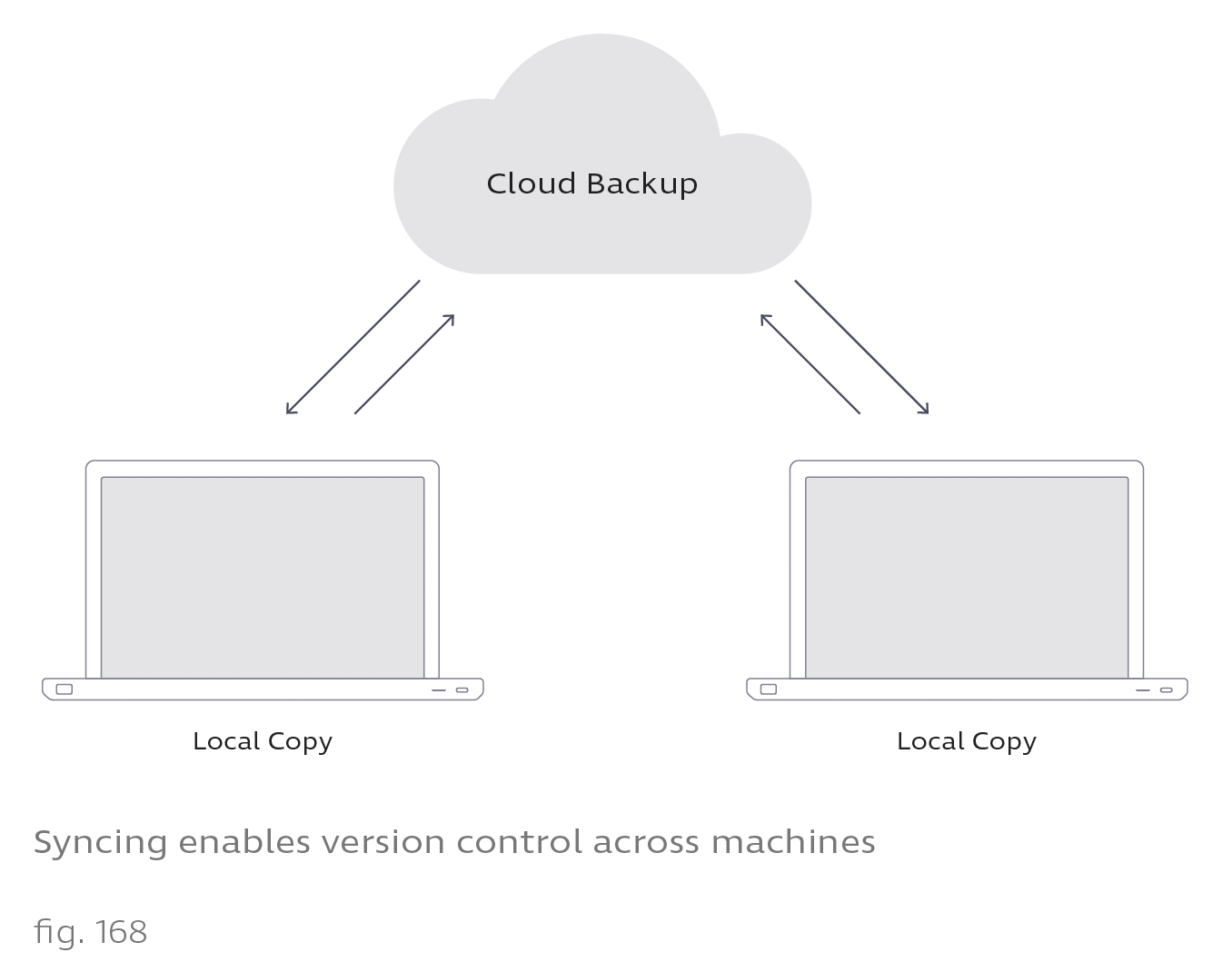
Design Studio attempts to sync with the cloud at two different times:
- It syncs down whenever you open an installation. Syncing down overwrites your computer’s local file with the cloud backup.
- It syncs up whenever you close out of the installation (by returning to the Existing Installations list or exiting Design Studio). Syncing up overwrites the cloud backup with your computer’s local file.
Caution: Cloud-based version control streamlines collaboration, but it also comes with its own risks. To avoid potential data loss, we recommend reading Collaboration Guidelines.
Viewing an Installation’s Sync Status
You can see the sync status of your installations in the Existing Installations menu.

There are three possible statuses:
- Sync Successful: When Design Studio last checked, your copy of the installation was up to date with the cloud backup.
Caution: Sync Successful does not necessarily mean you have the latest version of the installation. -- If you opened Design Studio without Internet access, the attempt to check your installation against the cloud will fail. However, the “Sync Successful” label will hold over from the last successful check. -- If another computer has made changes without syncing up, the cloud backup itself is outdated, and so is your local file. Since the out of date backup matches your out of date file, you will see the “Sync Successful” label in Design Studio.
- Sync Pending: Changes to your installation have been saved locally on your computer but not synced up to the cloud. No other computer will be able to see your changes. Your changes will be synced up the next time you open Design Studio with Internet access. Alternatively, once acquiring Internet access, you can right-click the installation in the Existing Installations list and select Sync Now.
- Sync Required: Your copy of the installation is out of date compared to the cloud backup. You must sync down before you can access the installation.
