When you provision a keypad, Design Studio reads its button names and then maps corresponding scene or show content to them. For example, a button labeled “Natural” will always get the pre-curated Natural show as soon as you provision the keypad.
By default, custom button labels do not get assigned any content. If you plan to add many keypads that use custom button labels, we recommend first associating those labels with scenes; this will ensure that the buttons do receive default content when you provision the keypads.
To associate default button names with scenes, follow these steps:
1. Navigate to Device Control > Scenes. You may need to click Finish or Finish this Hub in the top-right before you can leave the Organization tab.
2. Select the desired default scene from the My Scenes list at left. If you prefer to create a scene, you can find instructions on scene-building in Building Scenes.
3. Click the pencil icon next to the scene's name.
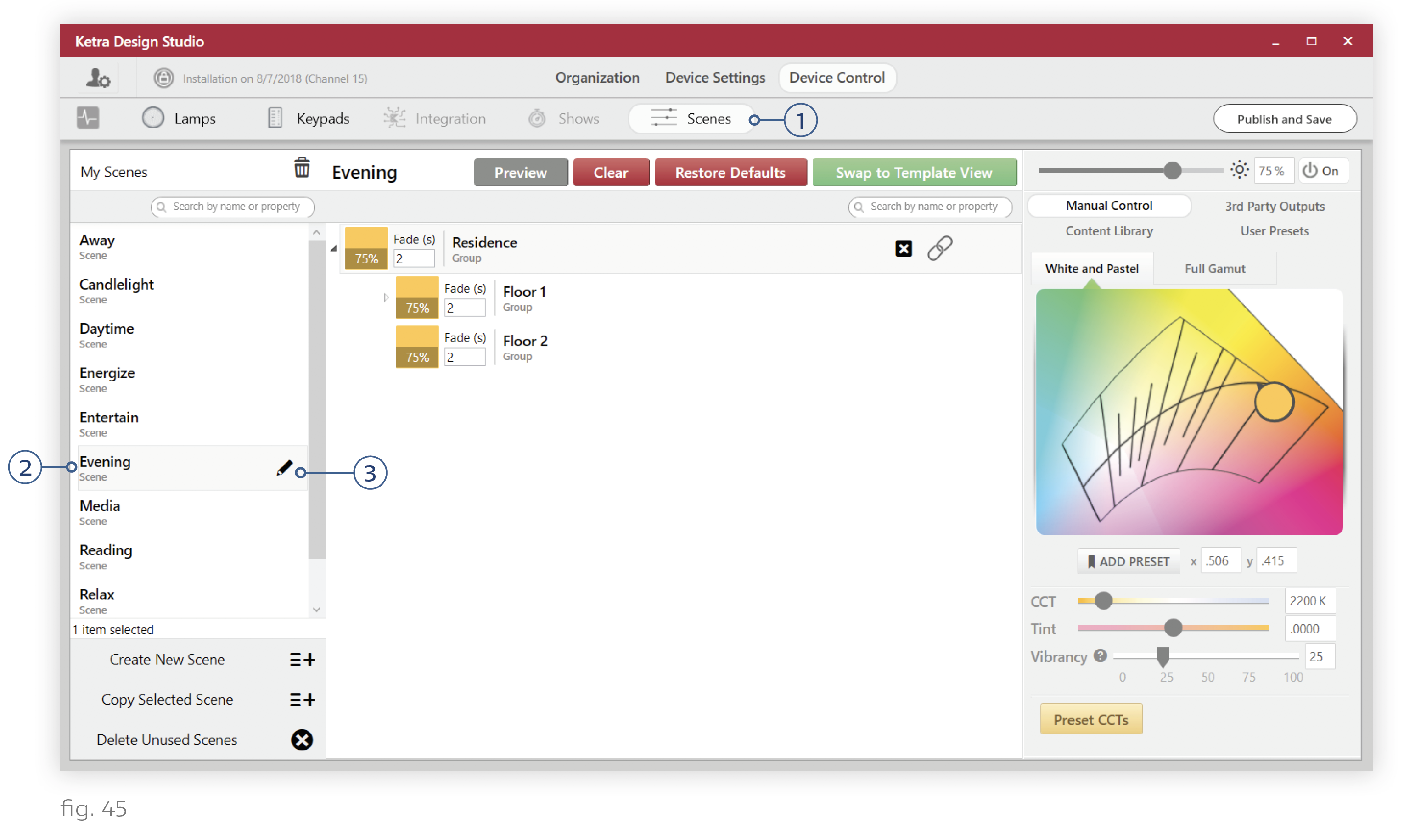
4. Optional: Rename the scene to match the custom button label.
5. In the Default Button Names text field, enter the custom button label.
6. Press +.
7. Click OK.
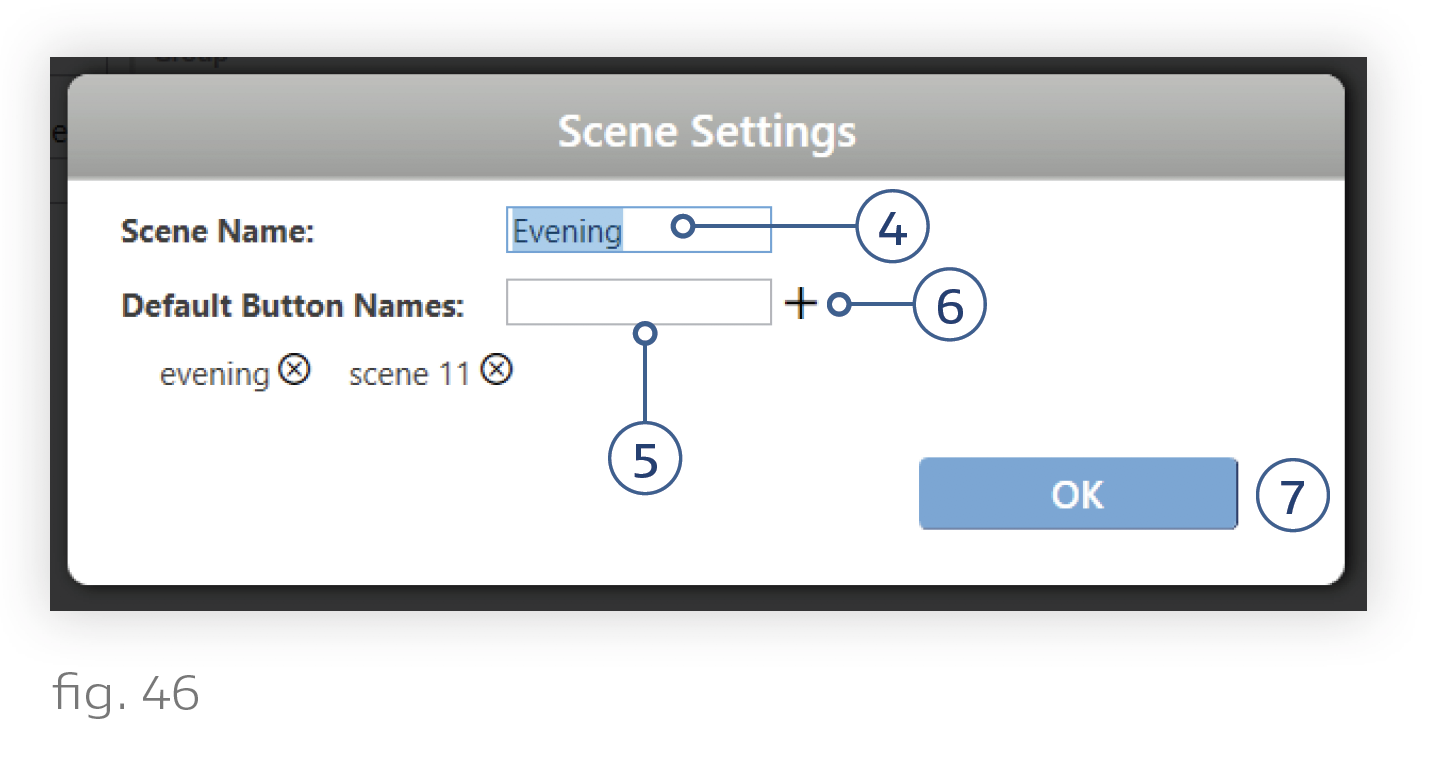
You can now return to the Organization tab and provision the keypads.
