In Ketra with HomeWorks QS installations, the default restore state is whatever the light’s state was prior to being power-cycled. This comes with pros and cons.
- Pro: If power is restored after an outage at night, bedroom lights will stay off rather than coming on at full intensity.
- Pro: In vacation homes, lights will stay off after an outage rather than coming on at full intensity (otherwise they could stay on for weeks until the space were occupied again).
- Con: If the N4s lose connection to the LAN (Local Area Network) while the lights are off, the homeowner will not be able to turn the lights on until the network is restored. (This scenario is unlikely but still possible due to third-party Ethernet switch failure or N4 failure.)
To avoid that con scenario, we strongly recommend designating some “safety” lights. Configure these safety lights to restore to a predefined color and intensity, and provide the user with an accessible means of power-cycling the lights (e.g., a regular toggle switch or a clearly-labeled breaker). This enables the user to force the safety lights on.
Caution: Explain to the user that they can power-cycle the lights once to turn them on, but recommend that they leave the safety lights on until network is restored. Lights are sometimes wired to the same circuit as other devices that should not be turned off.
1. Designate safety lights. These are the lights to which you will assign default restore states.
- DO give default restore states to any lights in stairways or points of egress.
- Do NOT give default restore states to any lights in sleeping areas. If you do, the lights could come on in the middle of the night following a power outage.
- We recommend giving a default restore state to one or two lights in every room (except sleeping areas), but this can be left to the homeowner’s discretion.
Note: In a vacation home or other space that will be unoccupied for long periods, we recommend following the steps below for the safety lights, then using HomeWorks QS to add a timeclock activated with vacation mode. That way, if there is a power outage while the homeowner is away, the HomeWorks QS system will turn off the safety lights soon after they come back on.
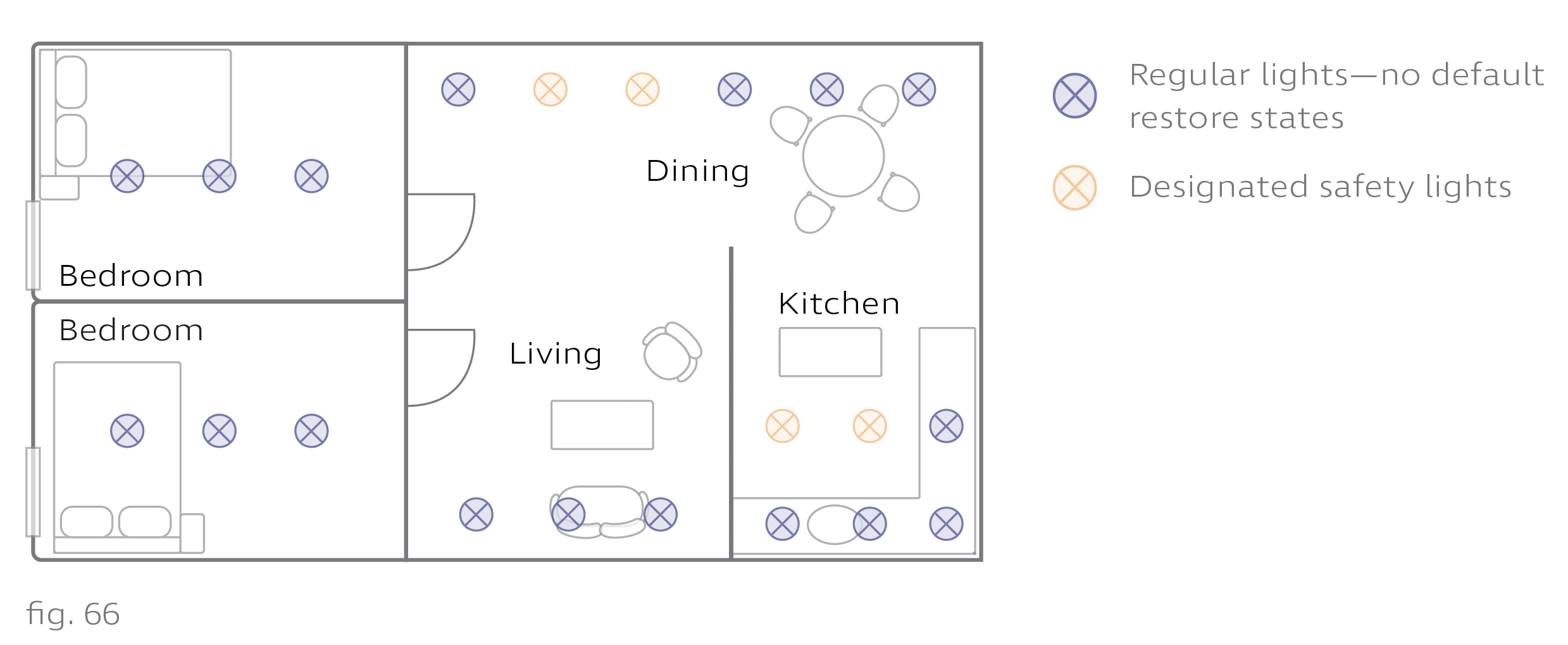
2. Add the safety lights to a group. On Design Studio’s Organization tab, add a custom group to the highest level of the hierarchy.
i. Rename the group something like "Safety Lights".
ii. Copy the lights into the group. Be sure to use Copy (Ctrl+C), not Cut.
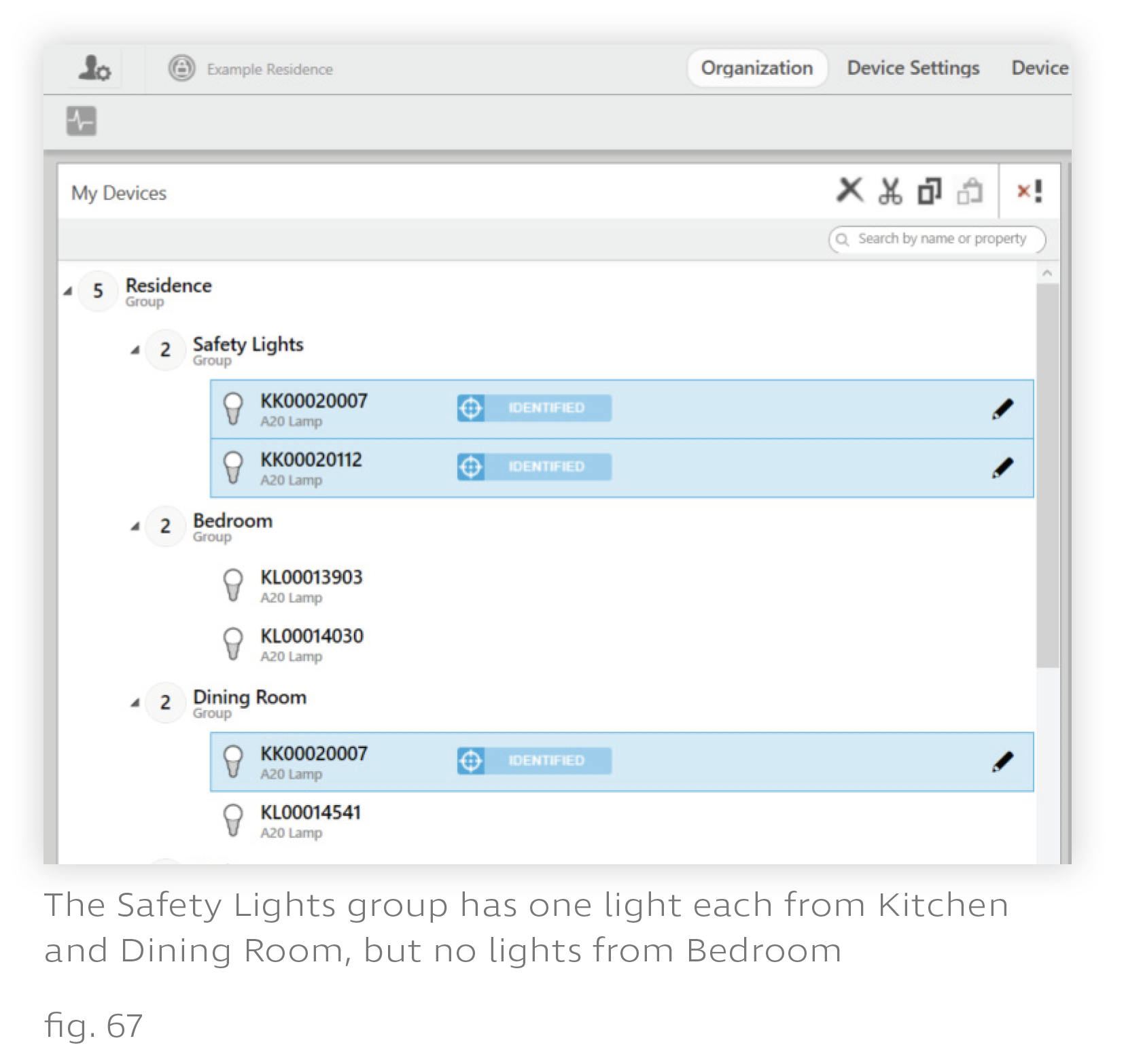
3. Disable restoring to most recent state.
i. Go to Design Studio’s Device Settings tab.
ii. If necessary, set the Settings For dropdown to “Lamps”.
iii. Set the Device Filter to the “Safety Lights” group. By default, every light should say Enabled in the Restore Last State on Power Cycle column.
iv. Check the Select All box to highlight all devices in the group.
v. In the Modify Lamp Settings panel, set the Restore Last State on Power Cycle dropdown to "Disabled".
vi. Click Apply To Selected.
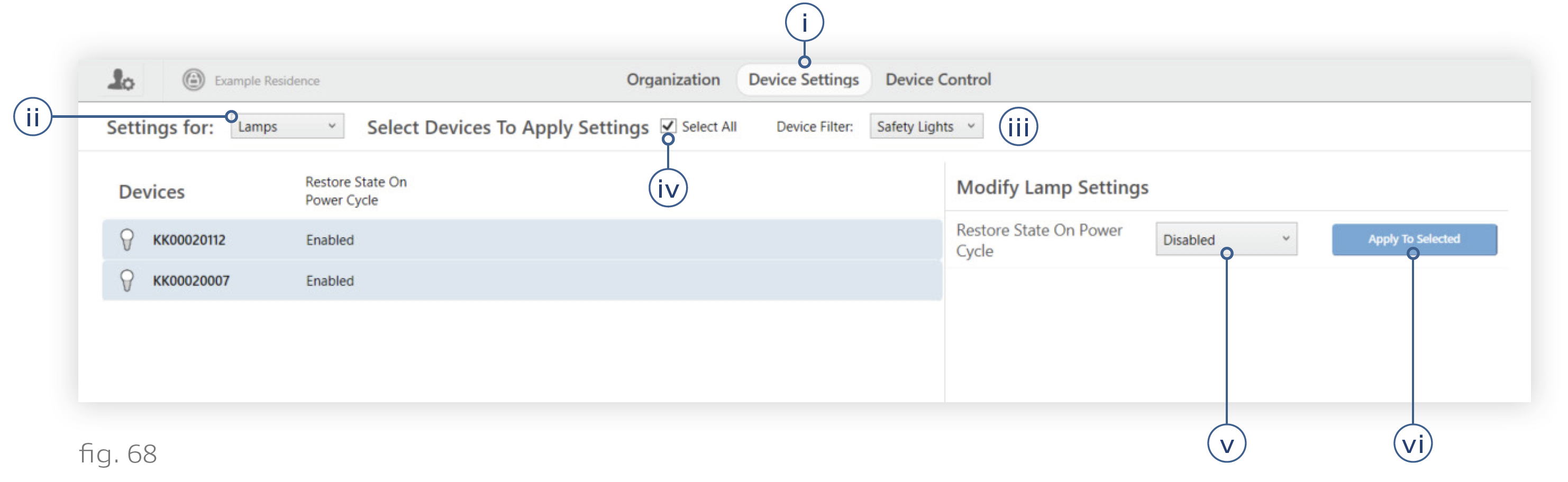
4. Preview the installation space with only the safety lights (Recommended). This should be done room-by-room. Check each room to ensure that the safety lights are giving adequate illumination.
i. Go to Device Control > Lamps.
ii. Select the room group in the My Lamp Groups panel.
iii. In the color picker panel on the right, click the Power button to the right of the intensity slider. This should turn off the room.
iv. Select the “Safety Lights” group.
v. Click the power button twice. This should turn on the safety lights that are in the room.
If the safety lights are not providing adequate illumination, add more safety lights to the group and disable restoring to their most recent state.
You can turn the room’s lights back on with the same button you used to turn them off.
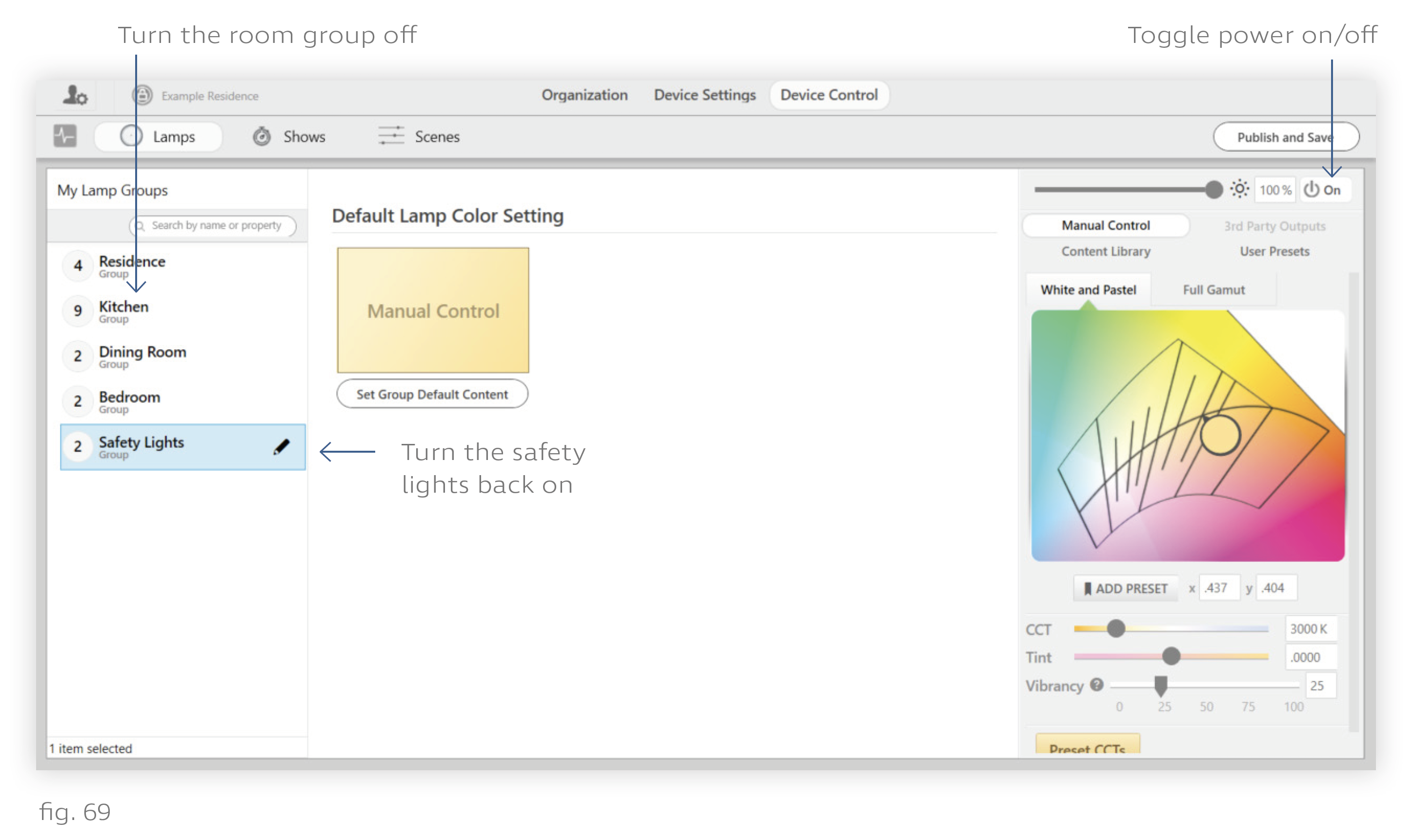
5. Optional: Modify the default restore state. The factory-default restore state for lights is 3000K (warm white), 100% intensity. You can change the color and intensity of the safety lights’ restore state as needed. For details, see Modifying the Default Restore State.
