In Ketra Only installations, the default restore state is 3000K, 100% intensity. You can either configure lights to restore to their most recent state prior to power-cycling, or modify their default restore state (i.e., set a different color and intensity for them to always come on to). For modifying the default restore state, see Modifying the Default Restore State.
For most commercial applications, we recommend leaving lights at the factory-default restore state of 3000K, 100% intensity.
An exception is hospitality applications, where we recommend the following:
- In sleeping areas, all lights should be set to restore to their most recent states. This ensures that if the occupant is asleep when a power outage occurs, the lights will not come back on when power is restored.
- In dining areas, most lights should be set to restore to their most recent states. This ensures that a space’s atmosphere will not abruptly change if power is cut and restored during business hours.
- A handful of “safety” lights in dining areas should keep the default restore state. You could leave this at the default 3000K, 100% intensity, or you could set a new default restore state. This accounts for a situation where the network goes down for any reason while the lights are off. In that situation, the user might lose control of their lights until the network is restored. The only way to turn on your lights until then would be to power-cycle them and have the selected lights come on to their default restore states.
- All other lights can be left to the default restore state of 3000K, 100% intensity. It is especially important that emergency lighting be left to restore to a default state rather than its most recent state.
Caution: Do not enable restoring to most recent state for any emergency lighting.
To set those configurations, follow these steps.
1. Configure dining areas.
i. Decide which lights will serve as “safety” lights. These lights will keep a default restore state so that the user can hard-reset the lights if necessary to ensure adequate lighting during a network failure.
ii. In Design Studio’s Organization tab, add a custom group to the highest level of the grouping hierarchy.
iii. Rename the new group something like “Dining Safety Lights”.
iv. Copy/paste each dining area’s lights into the safety group. Be sure to use Copy (Ctrl+C), not Cut. You want the safety lights to be in their original group as well as the safety group. See fig. 70.
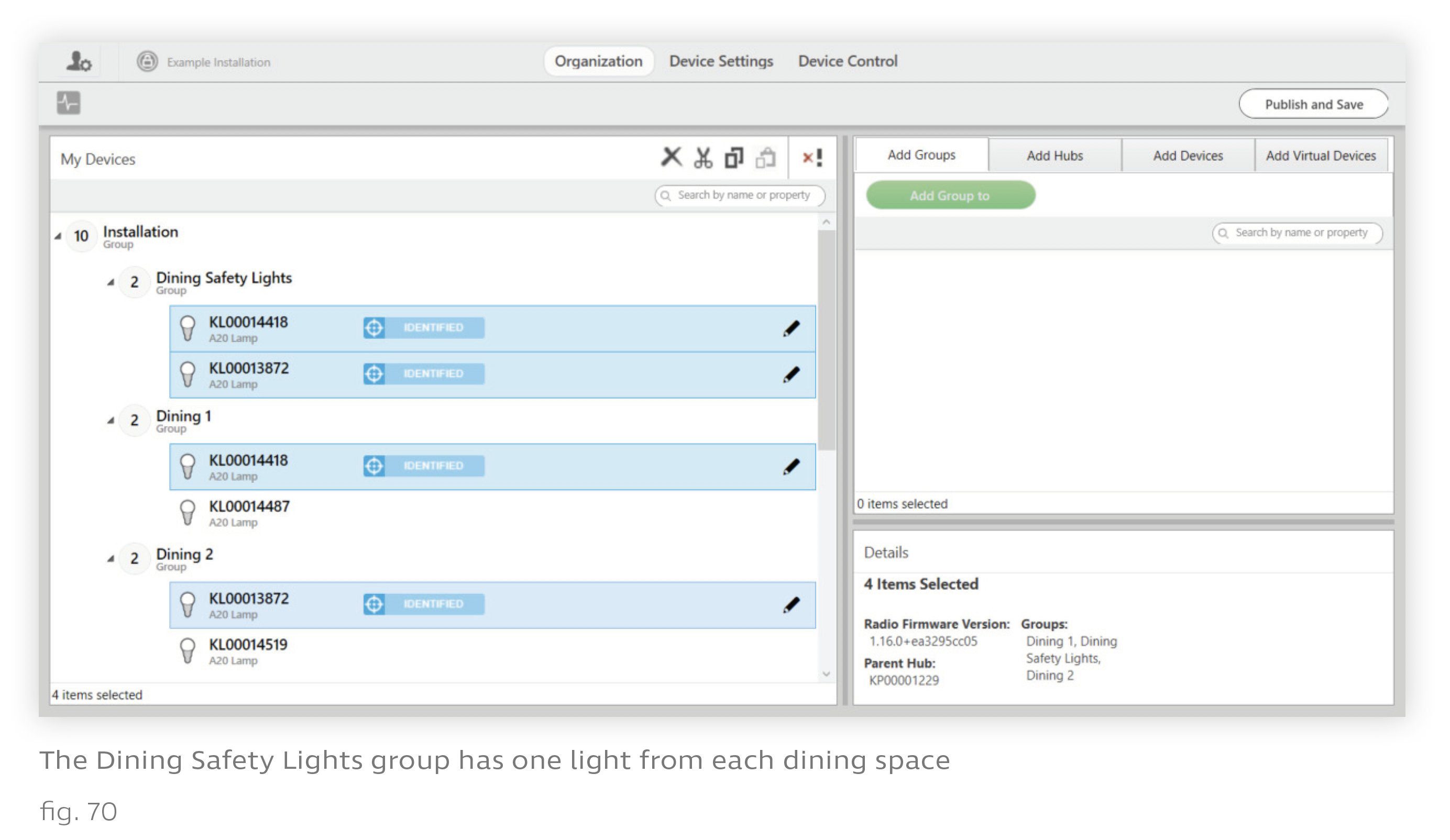
v. Go to the Device Settings tab.
vi. If necessary, set the Settings For dropdown to “Lamps”.
vii. Set the Device Filter to the “Dining Safety Lights” group.
viii. Check the Select All box.
ix. In the Modify Lamp Settings panel, set the Restore Last State on Power Cycle dropdown to "Enabled".
x. Click Apply To Selected.
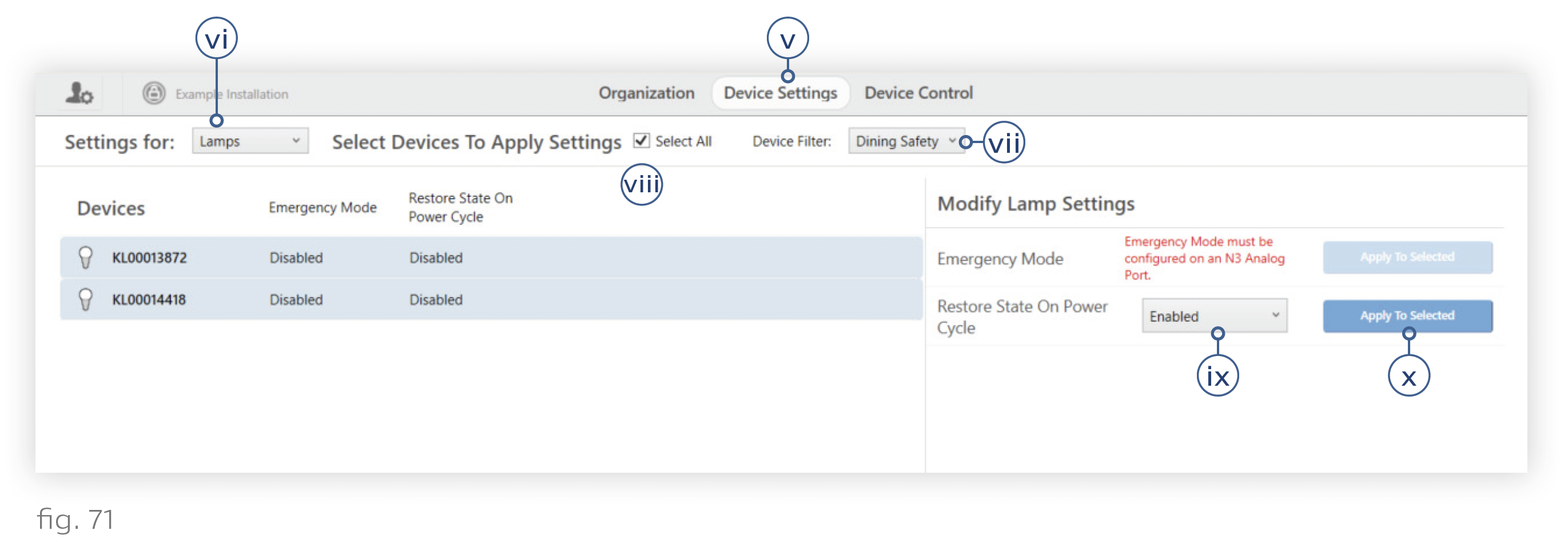
2. Preview dining areas with only the safety lights (Recommended). This should be done room-by-room. Check each dining area to ensure that the safety lights are giving adequate illumination.
i. Go to Device Control > Lamps.
ii. Select a dining area group in the My Lamp Groups panel.
iii. In the color picker panel on the right, click the Power button to the right of the intensity slider. If there are multiple dining area groups in the same room, turn those ones off as well.
iv. Select the “Dining Safety Lights” group.
v. Click the power button two times. This should turn on the safety group.
If the safety lights are not providing adequate illumination, add more safety lights to the group and disable default restore on them.
You can turn the room’s lights back on with the same button you used to turn them off.
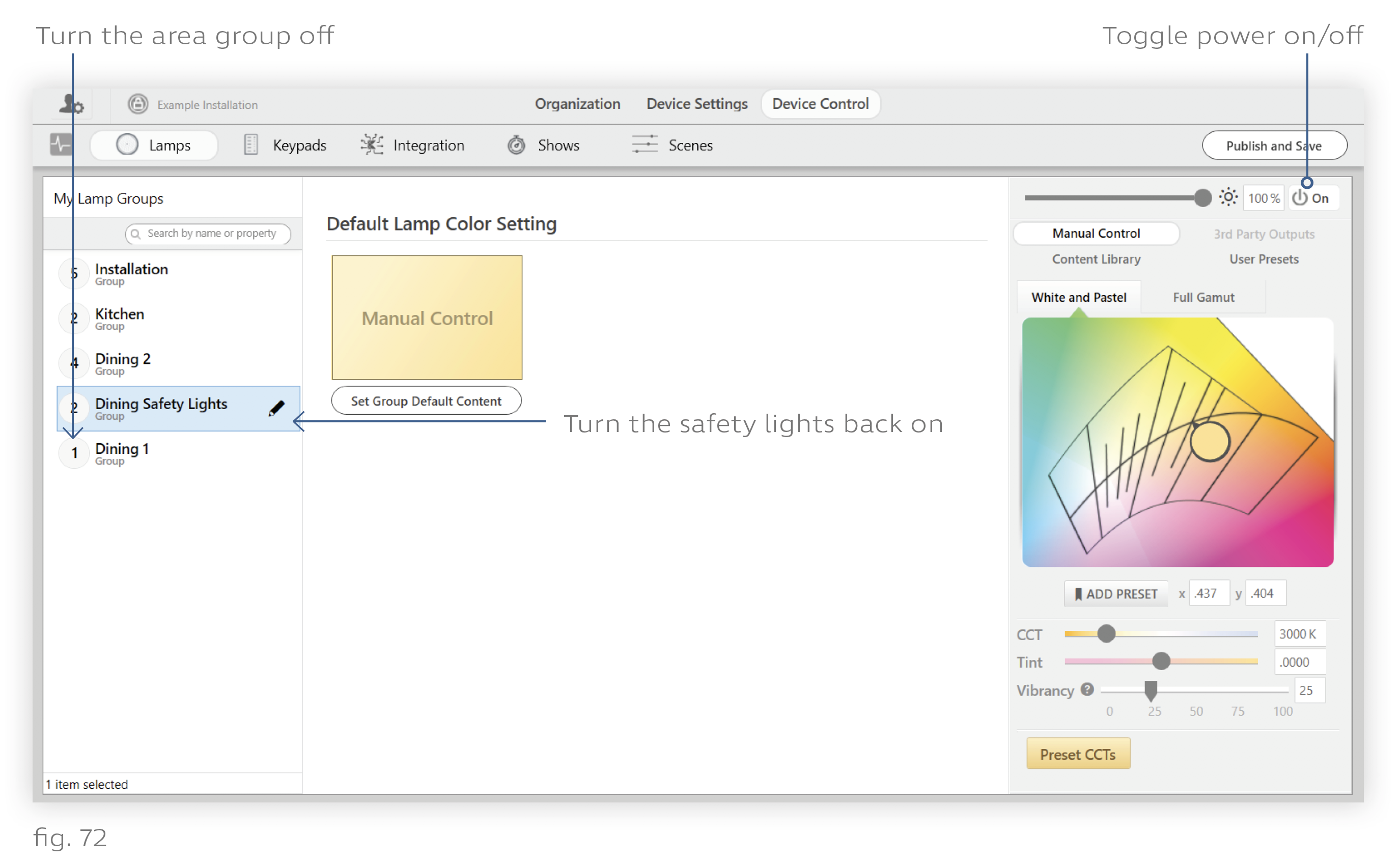
3. Configure sleeping areas
i. Go to Design Studio’s Device Settings tab.
ii. Set the Device Filter to a sleeping area group.
iii. Check the Select All box.
iv. In the Modify Lamp Settings panel, set the Restore Last State on Power Cycle dropdown to "Enabled".
v. Click Apply To Selected.
vi. Repeat steps ii-v for additional sleeping area groups as needed.
4. Optional: Modify the default restore state. For any lights that will restore to a default rather than restoring to their last state, you can modify the default. (This has to be done by the group rather than by the individual light.) If you do not modify the default, the lights will restore to 3000K (warm white), 100% intensity. For details on modifying the default restore state, see Modifying the Default Restore State.
