Design Studio supports device replacement for when a device is no longer functioning and you have already received a replacement device from Ketra.
Note: Replace a Device is intended only for devices that are no longer functioning and cannot be wirelessly addressed. If you mean to replace a functioning device, deprovision it in the Organization tab and provision the replacement device. (See Removing a Healthy Device (Deprovisioning).)
When you replace a device, the bad device’s configurations in Design Studio will automatically map to the replacement device. This ensures that you do not have to do any reprogramming after replacing the device.
Note: If you are replacing multiple linear fixtures in a single run, physically replace all linear fixtures in the run before using Replace a Device, and just specify the serial number of one replaced linear and whatever replacement linear will go in the same position. Design Studio will republish all fixtures in the run in a single pass.
Follow these steps to replace your malfunctioning Ketra device (see fig. 187):
1. Write down the replacement device’s serial number. In most cases, serial numbers are easy to locate on the devices themselves. They all begin with two letters followed by eight digits, e.g. KA00112325.
2. Remove the malfunctioning fixture.
3. Plug in the replacement fixture. Ensure that your replacement device is powered on. Design Studio has to be able to communicate with it in order to provision it for your installation. Note that N3 Satellites may take a minute between when they power up and when they start communicating.
4. Open the installation in Design Studio.
5. Click the user icon in top-left to open the installation sidebar.
6. In the sidebar, click Replace a Device.
7. Follow the instructions in the Device Replacement window. You have to enter the serial number of the old device, even if you have renamed it in Design Studio. The serial number can be found on the device itself or on the Organization tab.
8. Click Replace. Design Studio automatically programs the new device with the old device’s configurations.
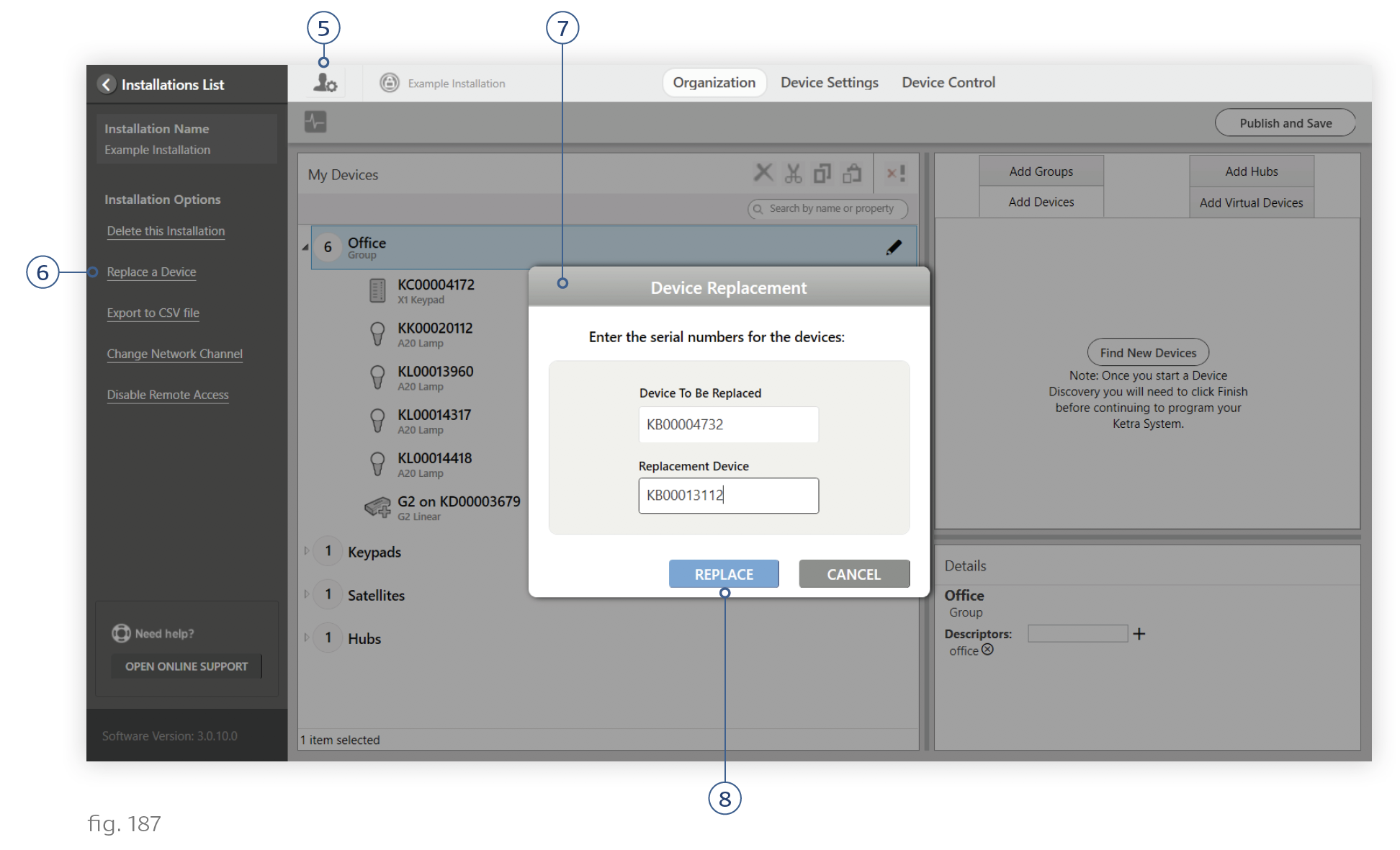
Note: If the replacement device requires a firmware update, Design Studio will notify you. Firmware can be updated in Tech Tool. For details, see Updating Firmware.
