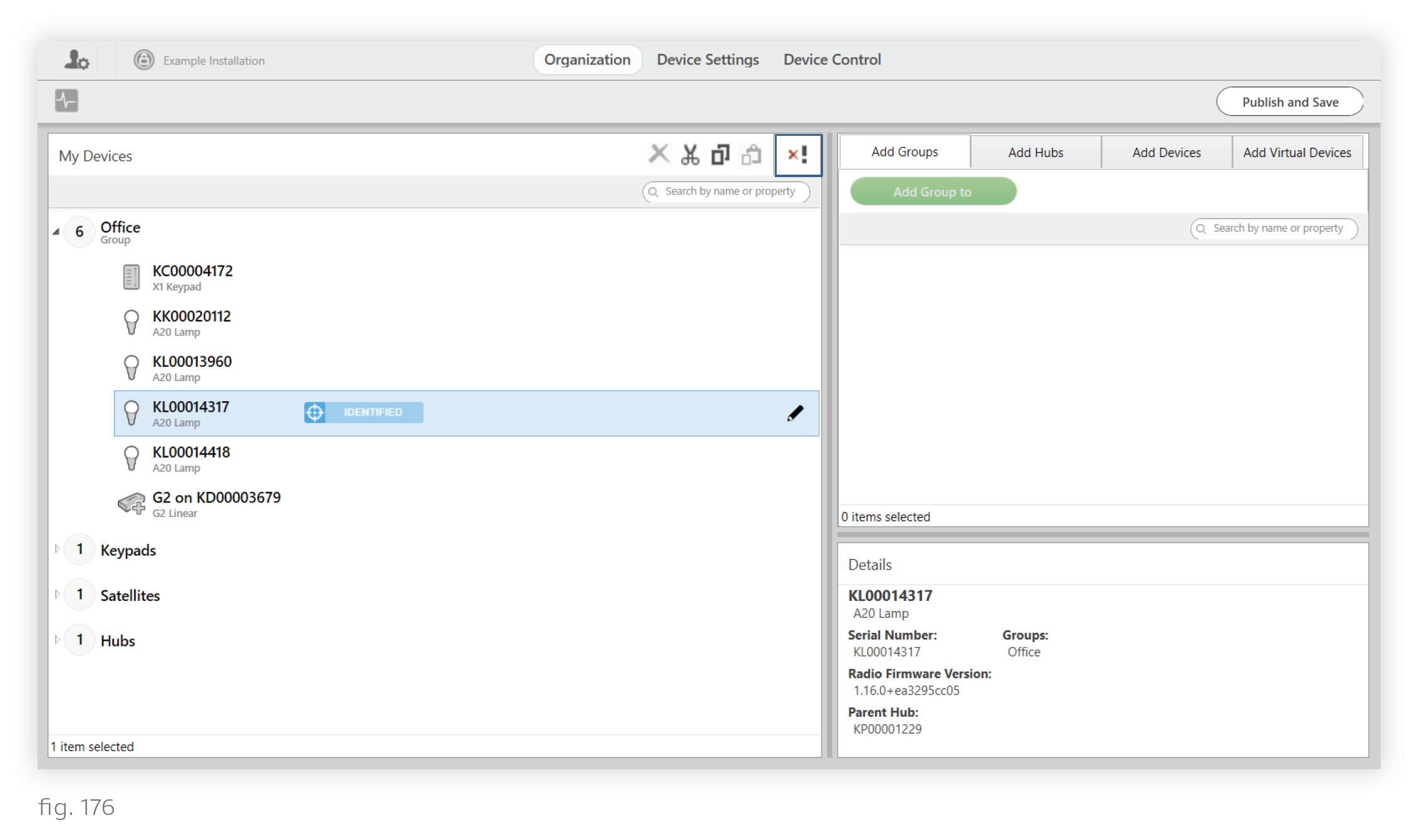- Design Studio 3.0 Manual
- Maintaining an Installation
- Other Operations
-
Getting Started
-
Commissioning an Installation
- Commissioning Workflow
- Creating an Installation
- Managing N4 Hubs
- Building Groups
- Adding Devices
- Dividing Linear Runs Into Groups
- Using the Color Picker
- Managing Lighting Power-Restore States
- Building Scenes
- Building Shows
- Programming Ketra Keypads
- Enabling Sensor Control
- Enabling Emergency Lighting
- Integrating Third-Party Lighting
- All Analog Integration Profiles
- DMX Integration
- Integrating with Lutron
- Publishing: Saving Configurations to Devices
-
Maintaining an Installation
-
Saving Your Progress
-
Troubleshooting
-
Appendices
Removing a Healthy Device (Deprovisioning)
Deprovisioning removes functioning devices from your installation and restores them to factory default settings. You will be able to discover the device again by clicking Find New Devices in the top-right corner of the screen. In Ketra Only installations, deprovisioning can also be used to delete virtual devices.
Note: Deprovisioning only works for devices that are functioning normally. For troubleshooting unresponsive devices, see Device Troubleshooting.
To deprovision a device, follow these steps:
1. Open the installation in Design Studio and go to the Organization tab.
2. Select the device(s) in the My Devices list.
3. At the top of the My Devices list, click the x! button.
If you are unable to deprovision the device due to communication failures, ensure that the device is powered on.