Tech Tool’s Find a Missing Device feature reestablishes communication with functional devices that for some reason fell off the communication grid. Use this tool if:
- You lost communication with devices after changing an N4 Hub’s channel
- You lost communication with devices after converting to a secure installation
- You lost communication with devices for an unknown reason, but they are still emitting light or their indicator lights are still illuminating
To run Find a Missing Device, follow these steps:
1. Make sure the device is powered on.
2. Open the installation in Tech Tool.
3. Go to the Advanced Features tab.
4. Use the Select a Feature dropdown to select Find a Missing Device.
5. If possible, set options to save runtime:
- Select the N4 Hub that the device or devices belong to. We recommend doing this if the devices belong to a single N4’s KNet, as it saves runtime. However, if you lost communication with devices across multiple KNets, leave this set to <All>.
- Enter a specific serial number to search for. Like setting an N4 Hub, this option saves runtime.
- Use an N1 Network Dongle rather than an N4 Hub. Use this feature if the device is no longer in range for radio communication with its original N4. Connect an N1 to your laptop and move closer to the device.
6. Click Start Search.
Note: If Tech Tool does not find the devices, confirm that they are all powered on. Run the search again. (If the devices are controllers like keypads or N3s, you may need to wait a few minutes between power-up and running the search.) If you still can’t find the device, contact Ketra Tech Support. You can reach us Monday through Friday, 9 AM - 5 PM, CST. Call 1-512- 872-4357, or email ketrasupport@lutron.com.
7. Once Tech Tool finds the devices, deprovision them from the installation. To do so, check their boxes and click Deprovision Selected Devices.
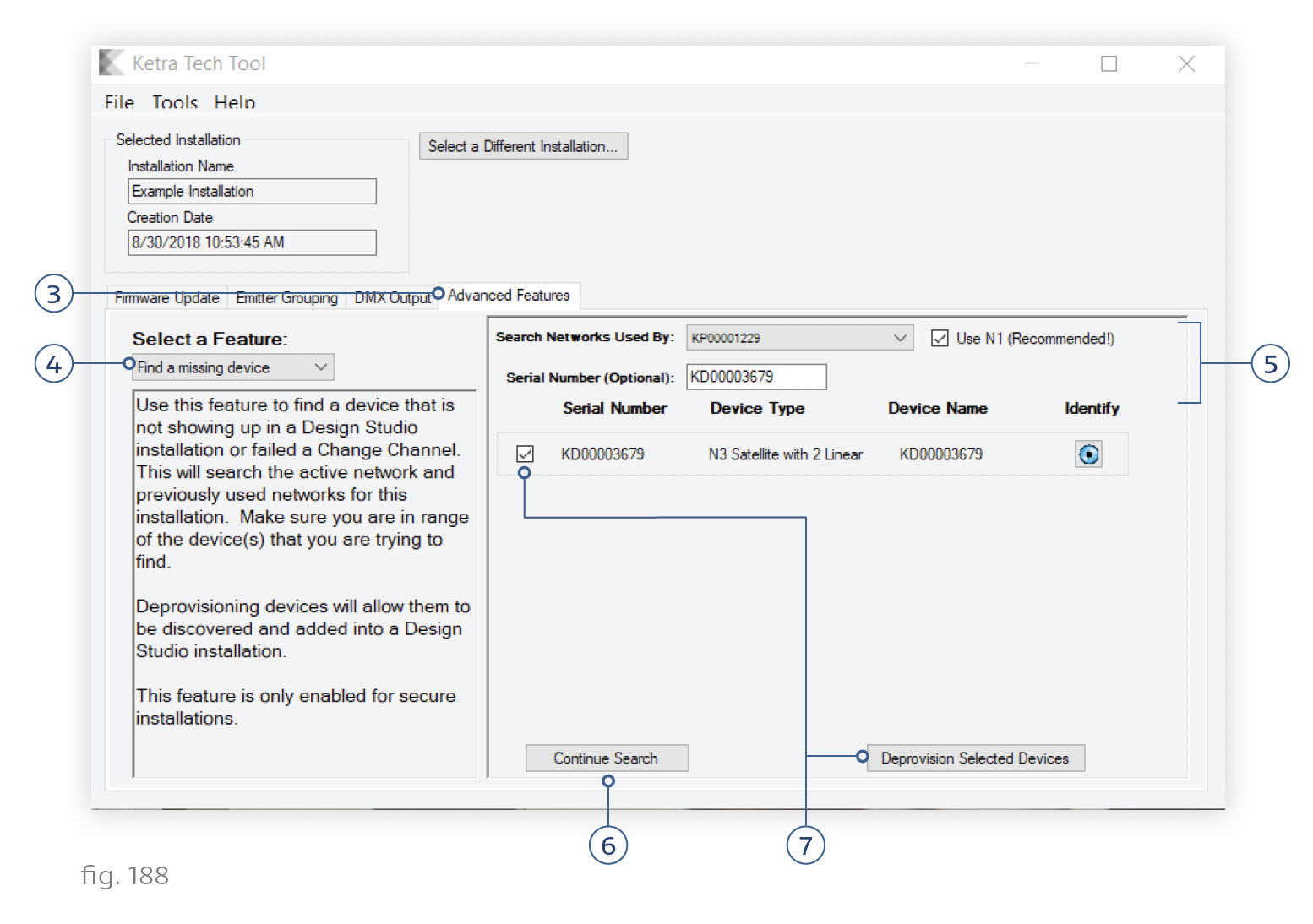
8. Close Tech Tool and open the installation in Design Studio.
9. Go to Organization > Add Devices and click Find New Devices. If the installation has multiple hubs, select the hub the device previously belonged to.
Note: Control devices such as N3s or keypads may take a few minutes to initialize before you can find them. If they do not appear on the first search, wait a few minutes and click Refresh.
10. Provision the devices to the installation. If you need instructions on provisioning, refer to Adding Devices.
11. Click Finish This Hub.
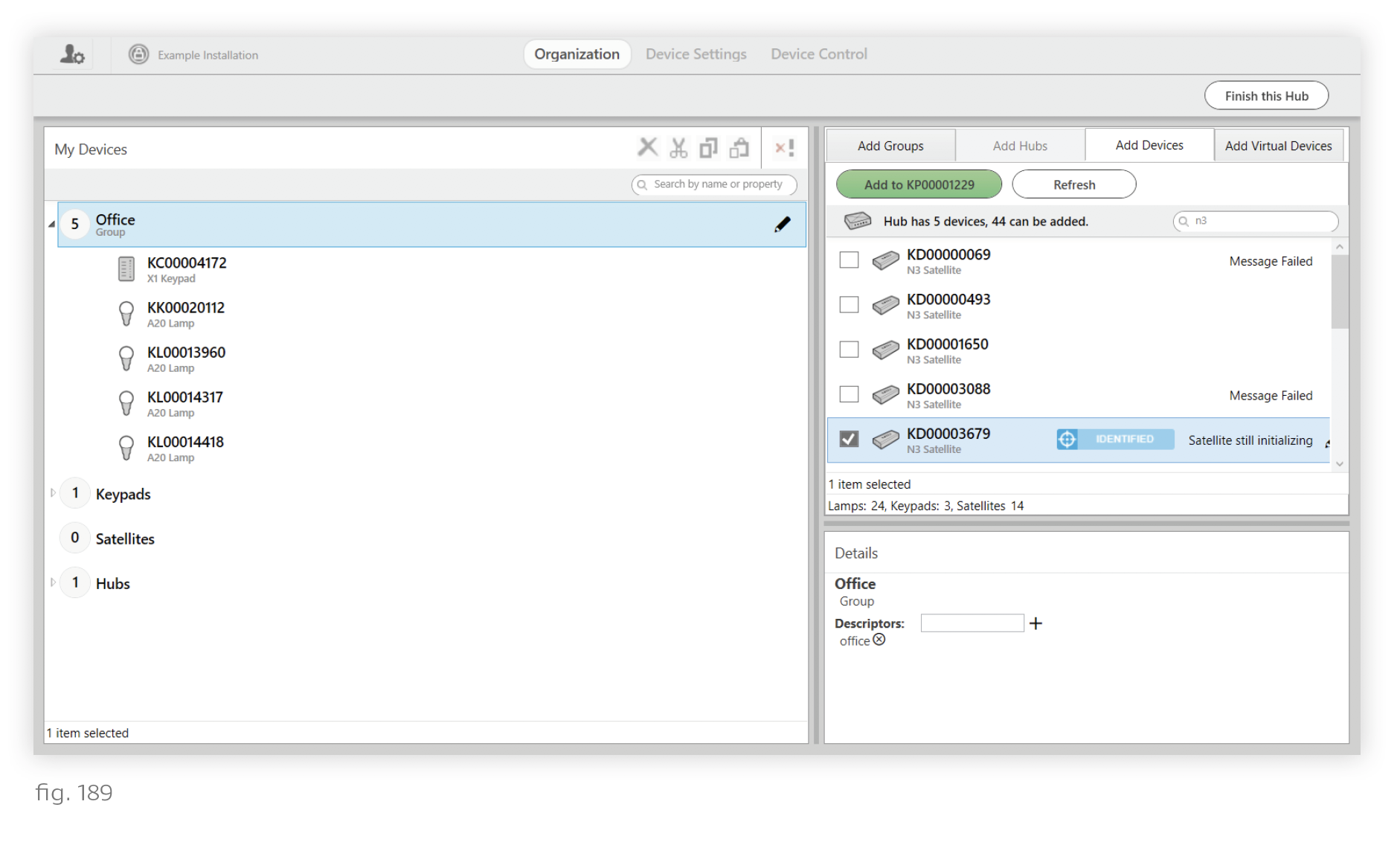
12. Click Publish and Save. Publishing configurations ensures that the re-added device receives the configurations it had prior to deprovisioning.
