Note: We recommend reading Before Updating, before updating firmware.
To perform the update (on-site or remotely), follow these steps:
1. Open the installation in Ketra Tech Tool.
2. If performing remotely, click Yes in the remote connection popup.
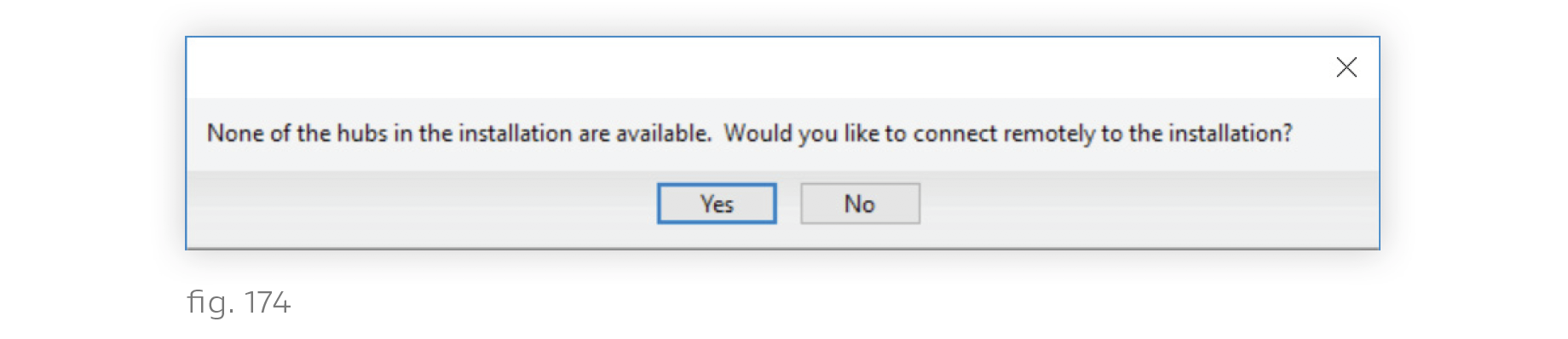
Note: If this popup does not appear, the installation is not enabled for remote access. Enabling must take place on-site within the Design Studio installation, and it requires firmware 1.14 or higher on all N4 Hubs.
3. In the installation dashboard, check for any warnings in the Status column of the Firmware Update tab. Any warnings will appear as clickable links that open additional information about the issue.
4. In the Update Method dropdown, choose "Upgrade From Control Device(s)". A general estimate of update time is in the lower left.
5. Click Start. Tech Tool will first update your installation’s N4s, and then the N4s will propagate the update to the devices on their KNets.
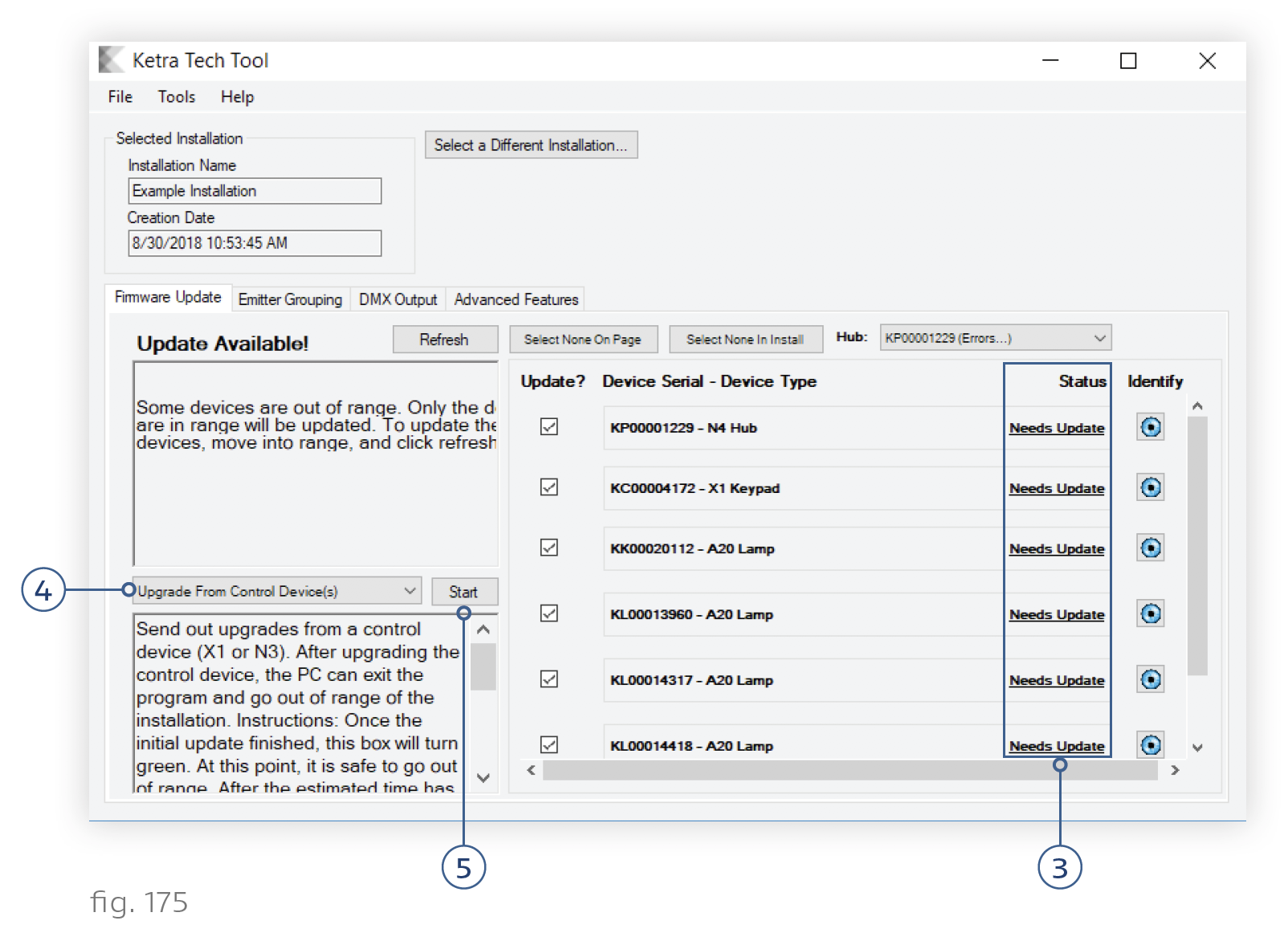
6. Keep Tech Tool open at least until the box at lower left turns green. That indicates that the N4 Hubs have been updated. They will now update the rest of the installation in parallel. When the box turns green, you can close Tech Tool. (You will not be able to use Design Studio until after the update.)
Note: If older lights are later added to the installation, they will need to be updated before you can set any configurations. Until they receive the update, the Device Settings and Device Control tabs in Design Studio will be grayed out.
