Note: Groups come pre-loaded with descriptors. Changing group descriptors is optional, and unnecessary for most applications. If used incorrectly, custom descriptors can cause complications later during the programming workflow.
Descriptors are tags for groups. They can be added in the Details pane at bottom-right in the Organization tab.
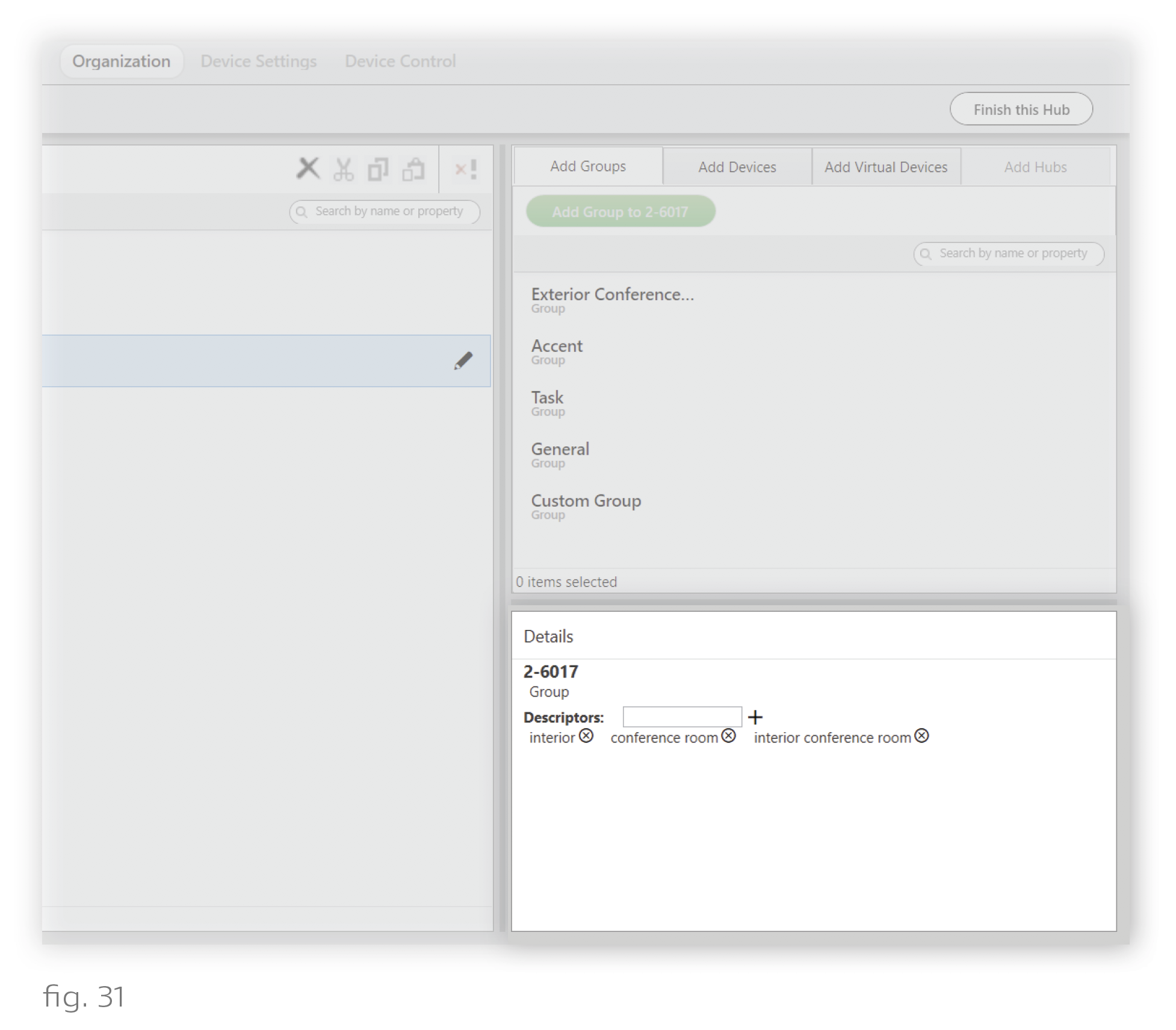
When building scenes in template view (see Template View), you will be able to apply content to any groups with a certain descriptor. Tagging groups with descriptors can therefore streamline your Design Studio workflow under some circumstances.
We recommend using descriptors for:
- Groups that are not siblings (i.e., belong to different parent groups in the hierarchy) but should have the same content in scenes
- Groups that are siblings but should be controlled differently from their other siblings
Example: An installation has 4 bedrooms, each with the same 3 zones: overhead lights, standing lights, and bedside lights. You want every bedroom keypad to have a scene where the overhead lights have one setting, the standing lights have another, and the bedside lights have a third.
A quick way to accomplish this would be to use 3 custom descriptors (e.g., “br overhead,” “br standing,” and “br bedside”), one for each type of zone. When you build the scene, you can save time by using Template View to assign content by descriptor rather than by group. Rather than having to make 12 settings (4 bedrooms x 3 zones), you can accomplish the same effect by making 3 settings (1 setting per descriptor).
Tips for Using Descriptors
Avoid deleting descriptors if you have already used them in a scene. Descriptors can be removed from groups in the Details pane. However, deleting descriptors does not modify any scenes the descriptors are used in, and it will cause the group to NOT be included in the scene. For example, if a scene applies a setting to anything with the “residential” and “wood floors” tag, deleting the “wood floors” tag from a certain group will exclude that group from the scene.
Use as few descriptors as possible to get the job done. Using superfluous or redundant descriptors can result in confusion, requiring you to delete descriptors from their groups for the sake of clarity. For the reasons discussed in the previous tip, this situation can cause complications and should be avoided.
For instructions on using descriptors in scenes, see Template View.
Descriptor Inheritance
It is important to note that groups inherit the descriptors of their ancestor groups (i.e., groups higher in the hierarchy). These inherited descriptors do not appear in the Details pane (bottom-right) with the group’s other descriptors.
For example, in fig. 32, the group "FL1 Bath General" has a descriptor called “general,” which you can see in the Details pane. But it also has other descriptors:
- “bathroom,” inherited from "FL1 Bath"
- “floor,” inherited from "Floor 1"
- “residence” and “custom,” inherited from "Residence"
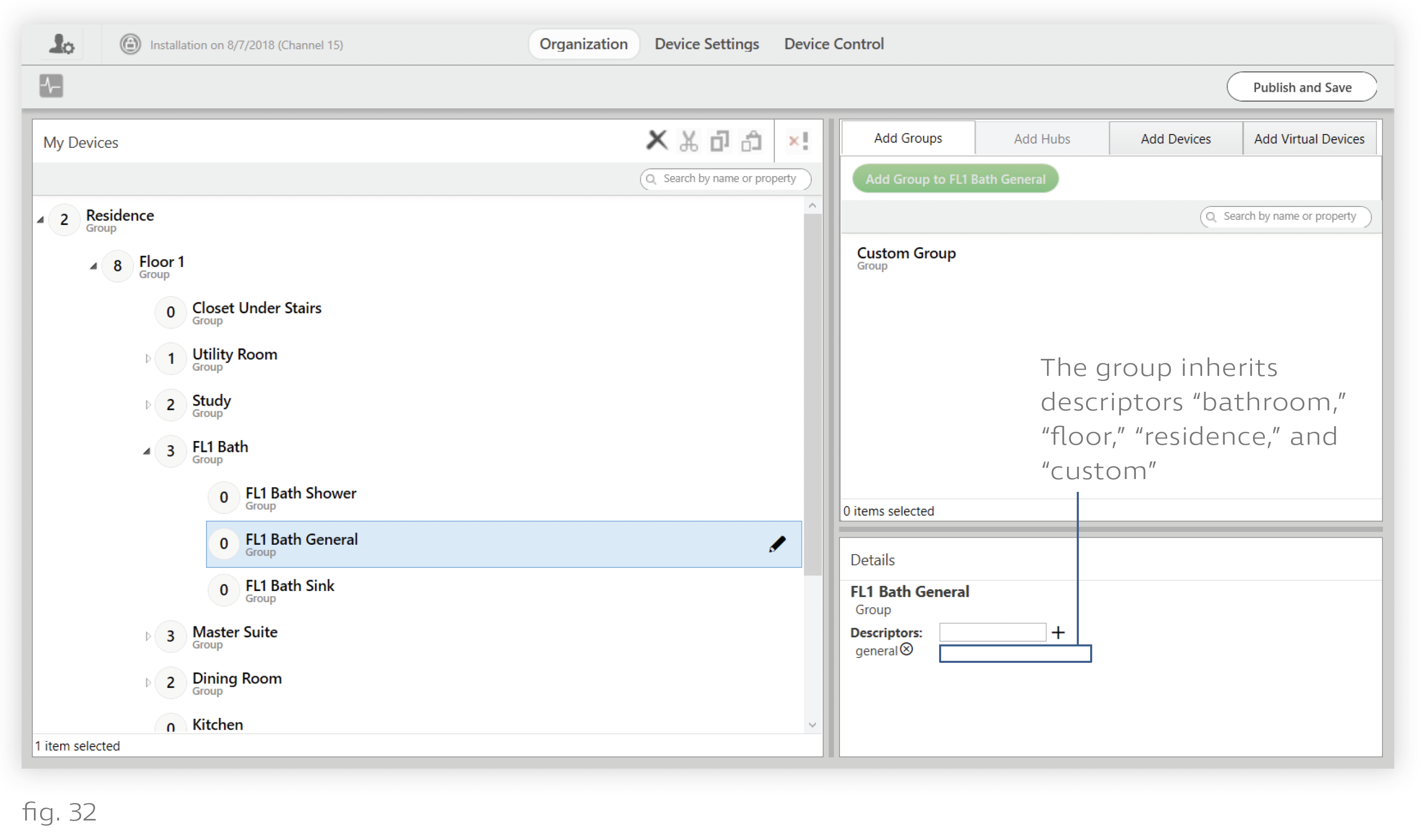
Overlooking descriptor inheritance can cause problems when building scenes in Template View. For example, you might assign content to any group with the descriptor “custom,” only to find every subgroup of "Residence" playing that content.
The solution, in the case of the group "FL1 Bath General", would be to use Template View to assign the scene content to any groups with the descriptors “residence,” “custom,” “floor,” “bathroom,” and “general.” This would only match "FL1 Bath General". If you wanted to target "FL1 Bath" and all its subgroups, you could assign the content to any groups with the descriptors “residence,” “custom,” “floor,” and “bathroom.” And so on.
Adding Descriptors
To add descriptors, follow these steps:
1. Select a group in the group hierarchy (in the My Devices panel).
2. In the Details pane (bottom-right), write a descriptor name in the textbox.
3. Click +.
Note: Groups inherit the descriptors of their ancestor groups (i.e., groups higher in the hierarchy). These inherited descriptors do not appear in the Details pane.
Deleting Descriptors
You can delete a descriptor by clicking the X button next to its name in the same pane. For the reasons detailed in Tips for Using Descriptors, we recommend against deleting descriptors.
