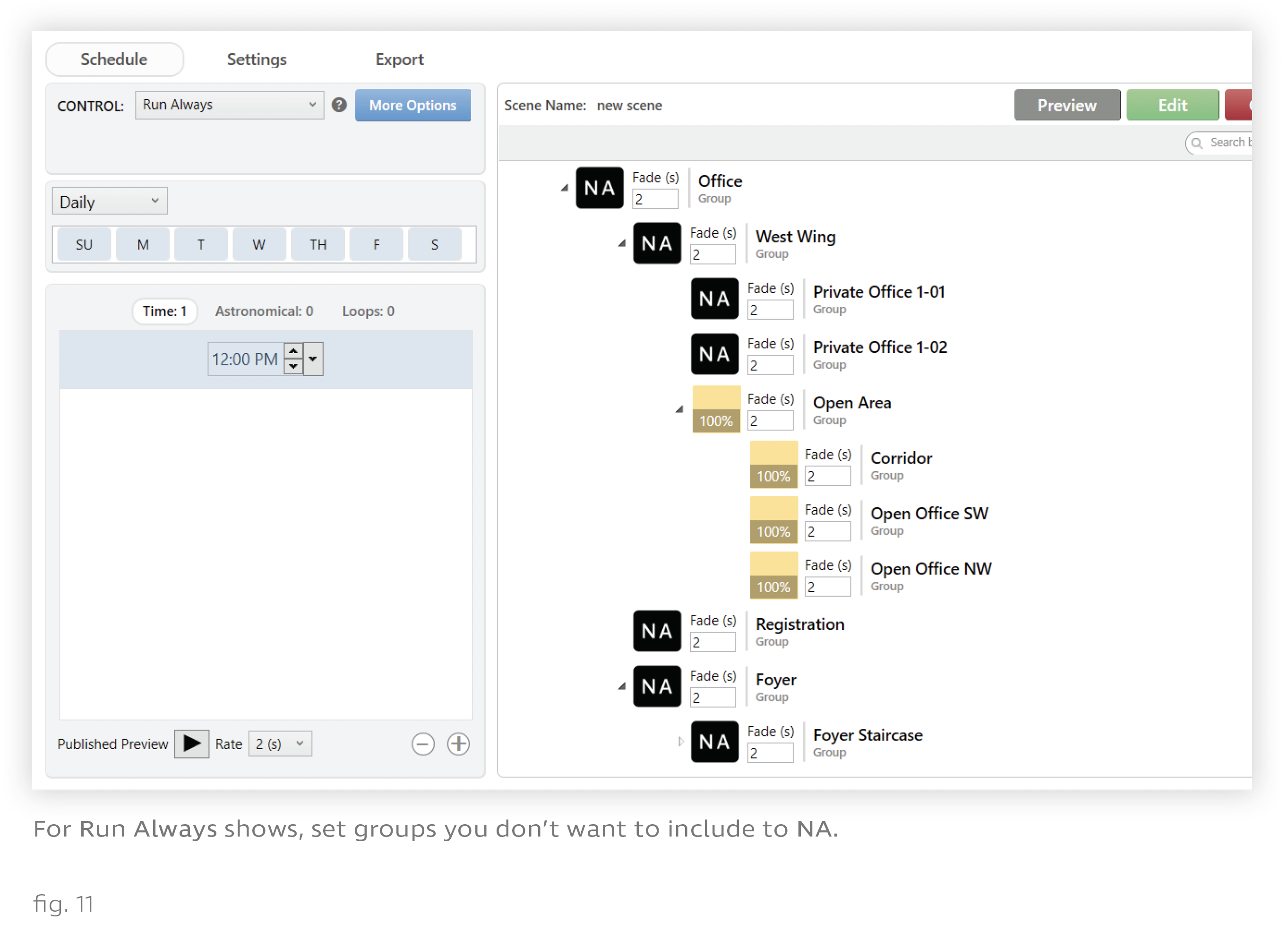A scene is a set of lighting configurations that applies to an installation’s groups. These configurations may include color, intensity, and other parameters. For example, the Daytime scene, shown in fig. 7, sets all groups to 4500K at 100% intensity.
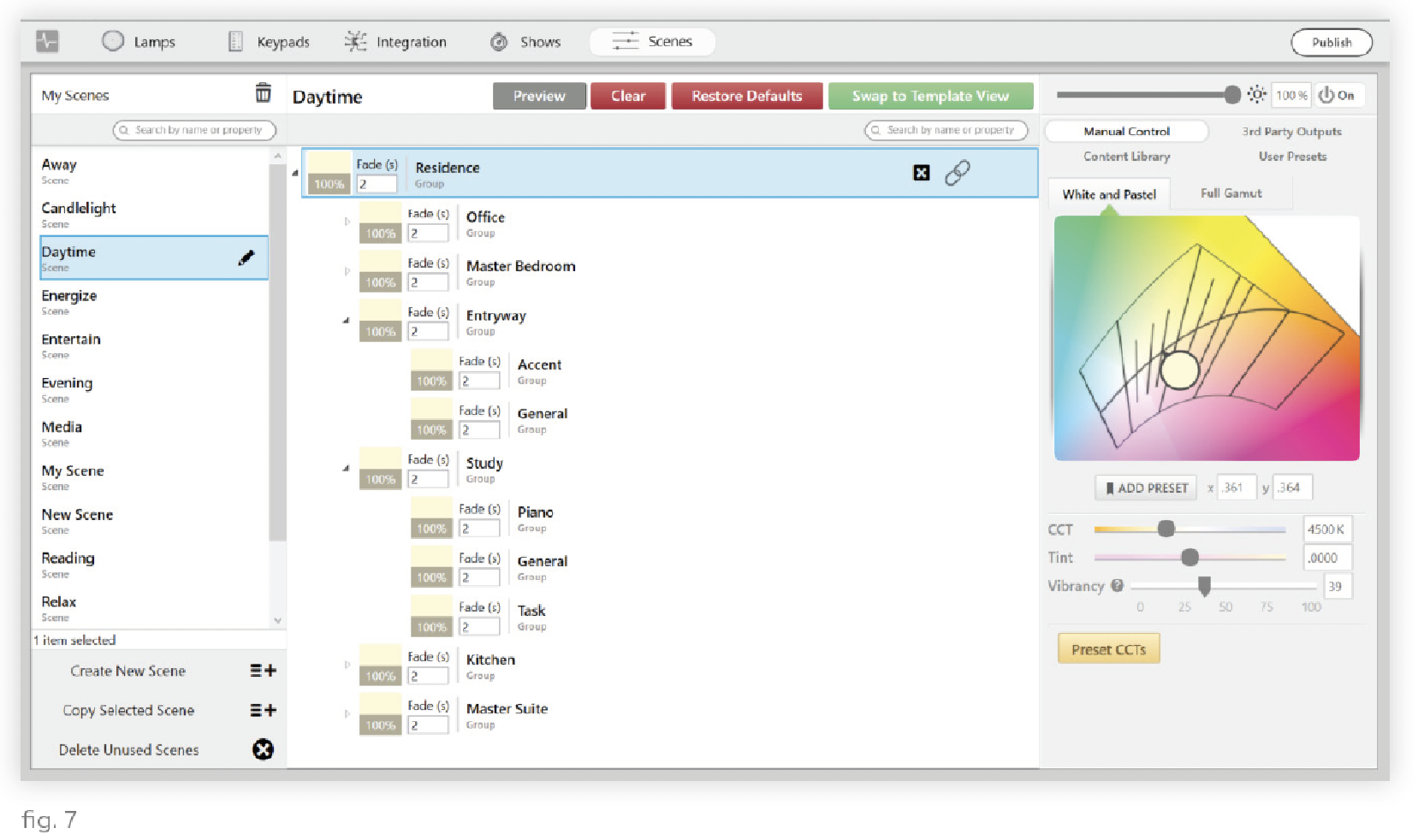
Note: As fig. 7 suggests, scenes always have content for every group in an installation. However, when you assign the scene to a trigger in the installation, you can specify which of those groups the scene applies to. This enables you to assign a single scene to multiple triggers affecting different sets of groups. For more information, see Global Scenes, Local Applications, below.
Ketra curates a number of default scenes for any installation. When you add a keypad to your device list, some of these scenes get automatically assigned to the keypad based on the keypad’s button names. You can always clear these scenes and custom-program any buttons you want.
Feel free to modify any of Ketra’s default scenes, or create your own.
Scenes vs. Shows
Whereas scenes are static, shows are dynamic. When you play the Daytime scene, your lights will stay on the Daytime setting until some other change is triggered; by contrast, when you play the Natural show, your lights’ color temperature will shift over the course of the day to match sunlight.
Shows are made up of any number of time triggers, each of which plays a scene. Thus the Natural show is actually a long series of scenes associated with times of day; in every scene scheduled to play before noon, the color temperature is slightly higher than before, while in every scene scheduled to play after noon, the color temperature is slightly lower than before.
Global Scenes, Local Applications
Note: This section applies to Ketra Only installations and does not cover managing Design Studio scenes in Homeworks QS.
Scenes always have settings for every group in an installation. For example, in the Daytime scene shown in fig. 7, notice that every group has content (4500K, 100% intensity). However, when you assign a scene to a trigger, you have the opportunity to limit the number of groups that the scene affects.
The three bullets below describe how to limit groups for each kind of trigger. Triggers themselves are discussed in more detail in Triggers.
- Ketra keypad buttons - Ketra keypads can only control their own part of the grouping hierarchy, i.e., their own groups and subgroups. You can further narrow this by picking which subgroups to apply the scene to whenever a given button is pressed. In fig. 8, pressing the keypad’s “Away” button will play the Away scene on the Open Area group and its subgroups. Note that the West Wing group is not the highest-level group in the installation; the keypad only has a subset of the larger grouping hierarchy.
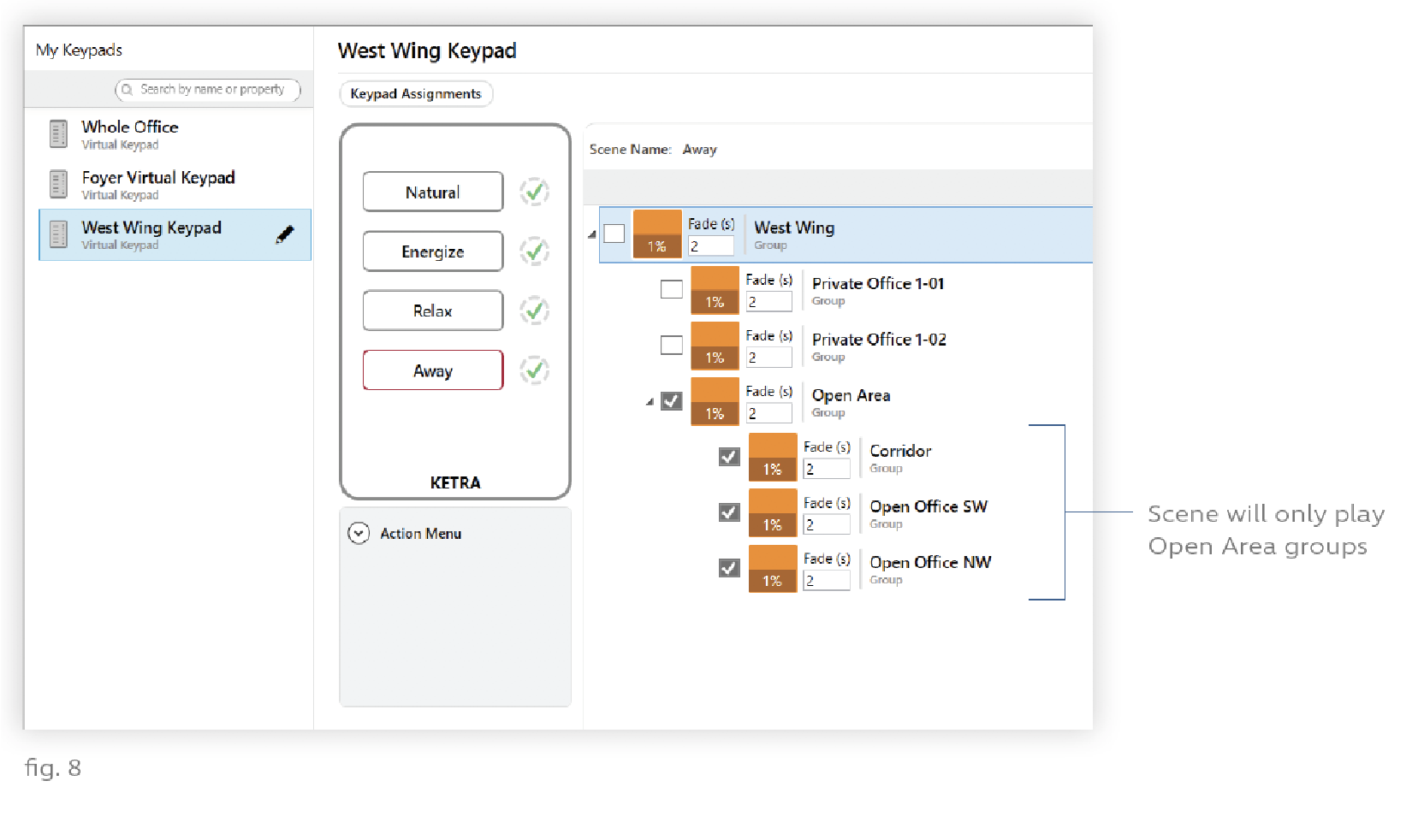
- Contact-closure inputs - Analog inputs that trigger scenes allow you to pick and choose any groups or subgroups in the installation to apply the scene to. In fig. 9, the N3 Satellite will play the Away scene on the Open Area group and its subgroups anytime the contact-closure input is put into a switched state.
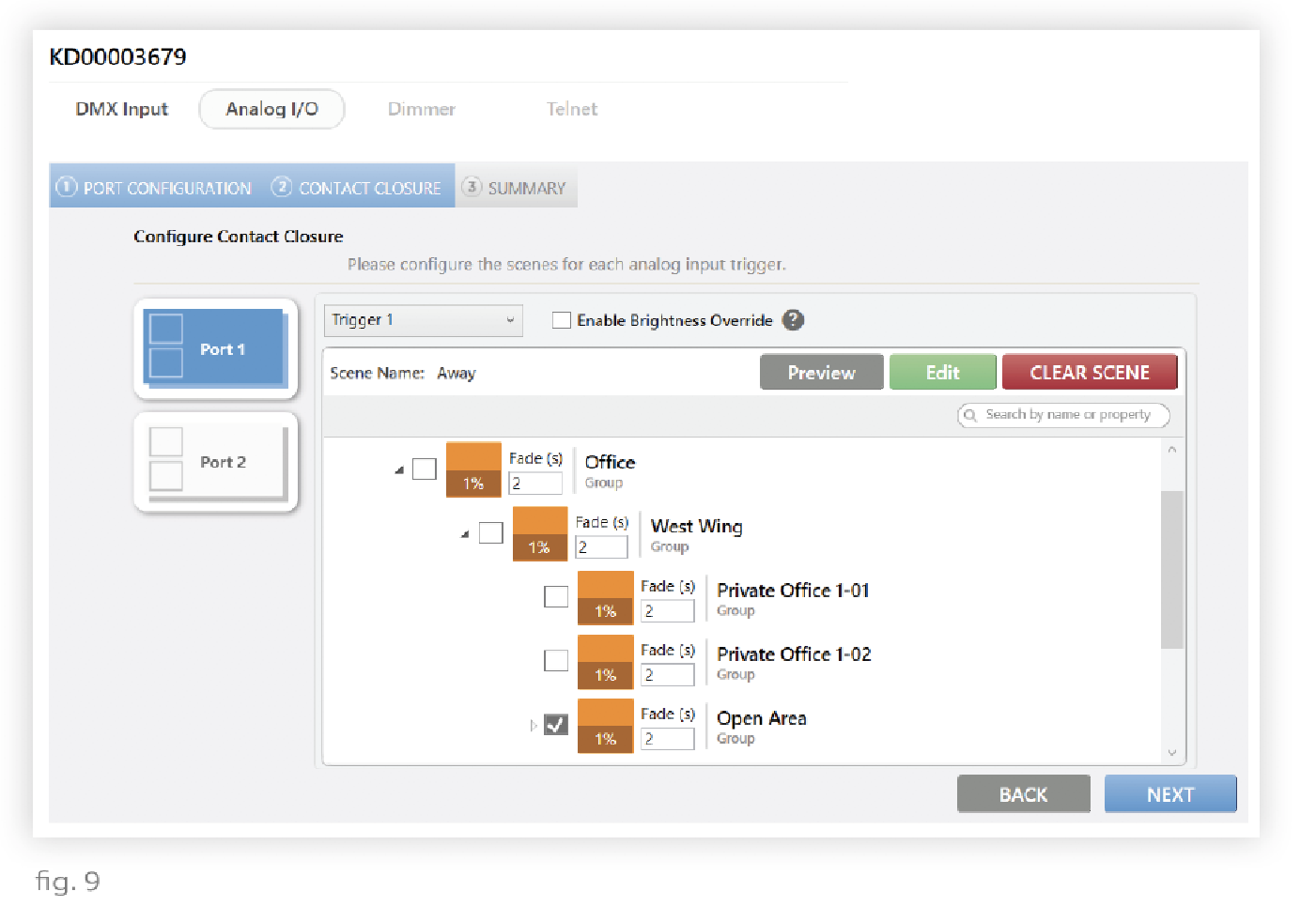
- Time triggers in shows - Timeclock events in shows control every group in the installation by default. Your method for excluding groups from shows varies depending on how the show is configured to run. (Both methods for excluding groups from shows are discussed in more detail in Excluding Groups from Shows.)
- If the show is assigned to a keypad button or analog input trigger, you can use the checkboxes described in the previous two bullets to control which groups the entire show affects. In fig. 10, for example, the Natural show will only play on the Open Area group and its subgroups. Note that the West Wing group is not the highest-level group in the installation; the keypad only has a subset of the larger grouping hierarchy.
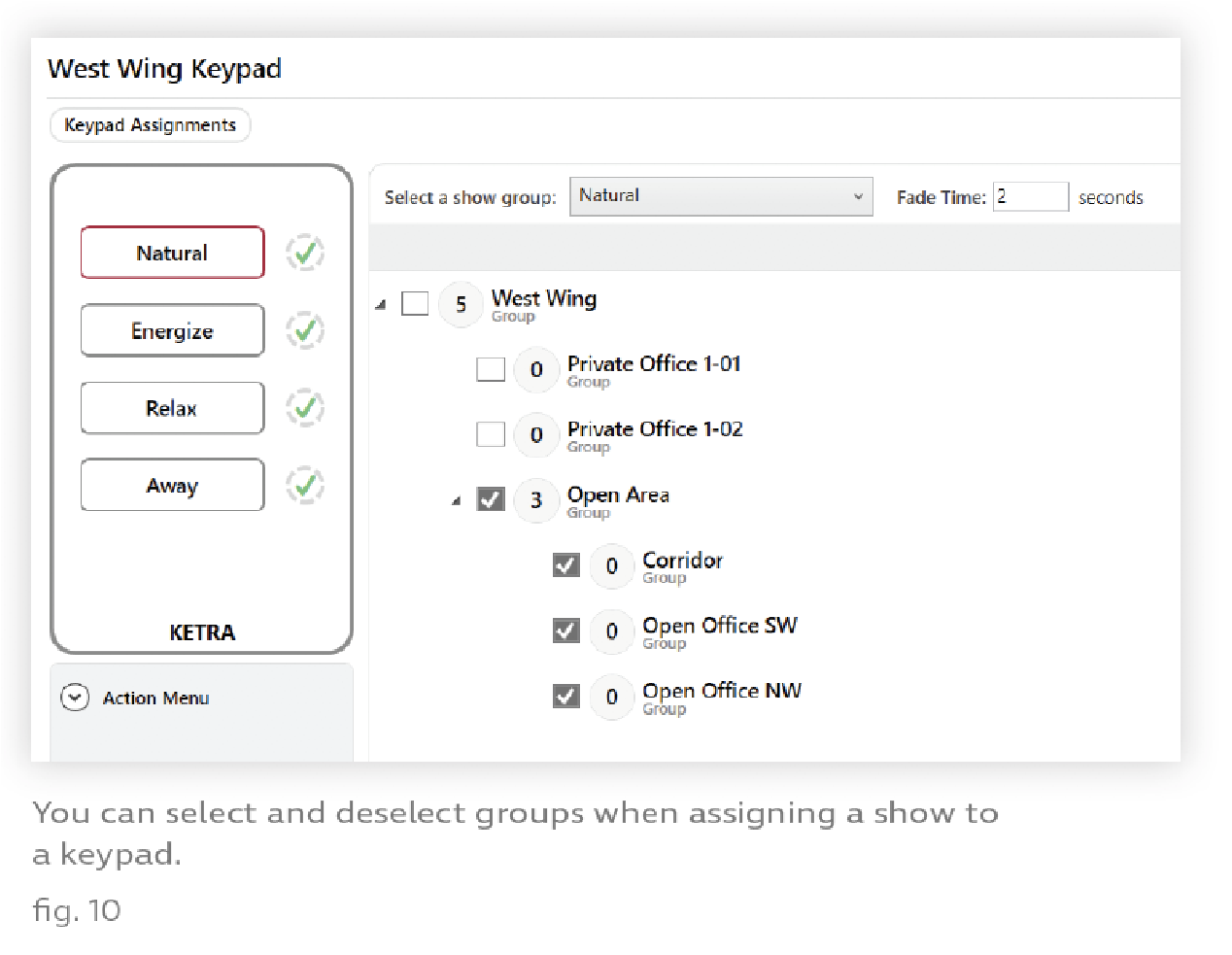
- If the show is set to run automatically, you should ensure that every scene shows NA for whichever groups you want to exclude from the show. In fig. 11, whenever the Run Always show is playing, the 12:00 PM trigger will only affect the Open Area group and its subgroups.