Note: This section discusses control groups, a feature that is only useful for installations that integrate with Lutron control systems. If you are not integrating with Lutron, you do not need to use control groups.
Design Studio control groups make it easier to program a Lutron keypad button to control multiple Ketra groups. Control groups are created in Design Studio, then implemented in HomeWorks QS or Q Design.
Example: If you wanted a Lutron keypad button to control your Kitchen and Dining Room groups, you could create a Kitchen + Dining control group. In the Lutron commissioning software, you would then assign the scene to Kitchen + Dining, thereby having it affect the kitchen and dining room.
To create and configure a control group in Design Studio, follow these steps:
1. In the Design Studio installation, navigate to Device Control > Control Groups.
2. Click Create New Control Group. (See fig. 165.)
3. Use the checkboxes to set the groups you want to include in the control group.
4. Click Publish and Save in the top-right corner.
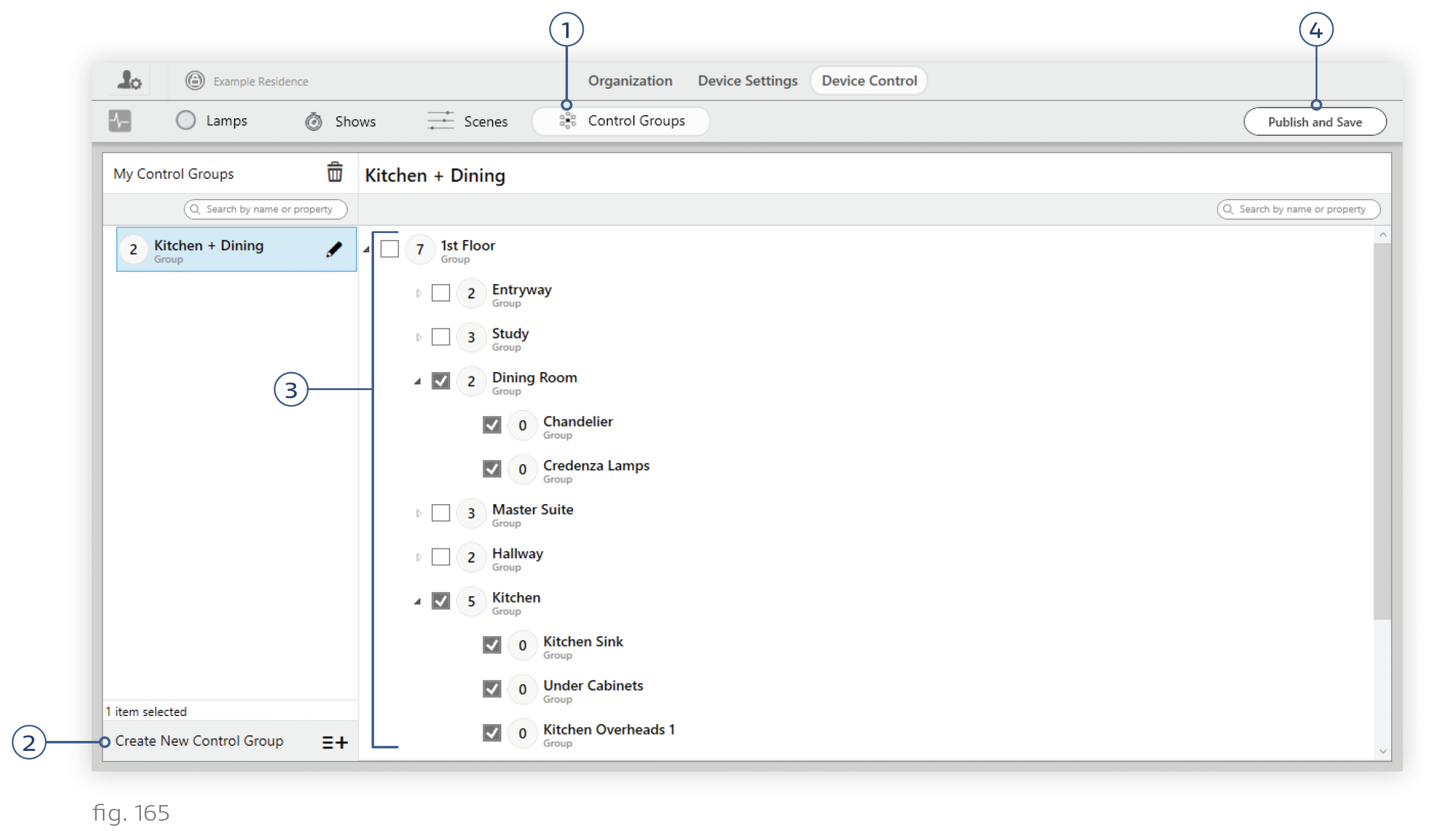
After following these steps, you may need to re-import the installation into Lutron’s commissioning software. For Quantum systems, that requires exporting a command set and then importing the CSV into Q Design. For HomeWorks systems, you don’t have to export anything from Design Studio; just re-import the Ketra installation into HomeWorks QS.
Note: Control groups do not appear in the installation’s grouping hierarchy in Design Studio. You can only see them by going to Device Control > Control Groups.
