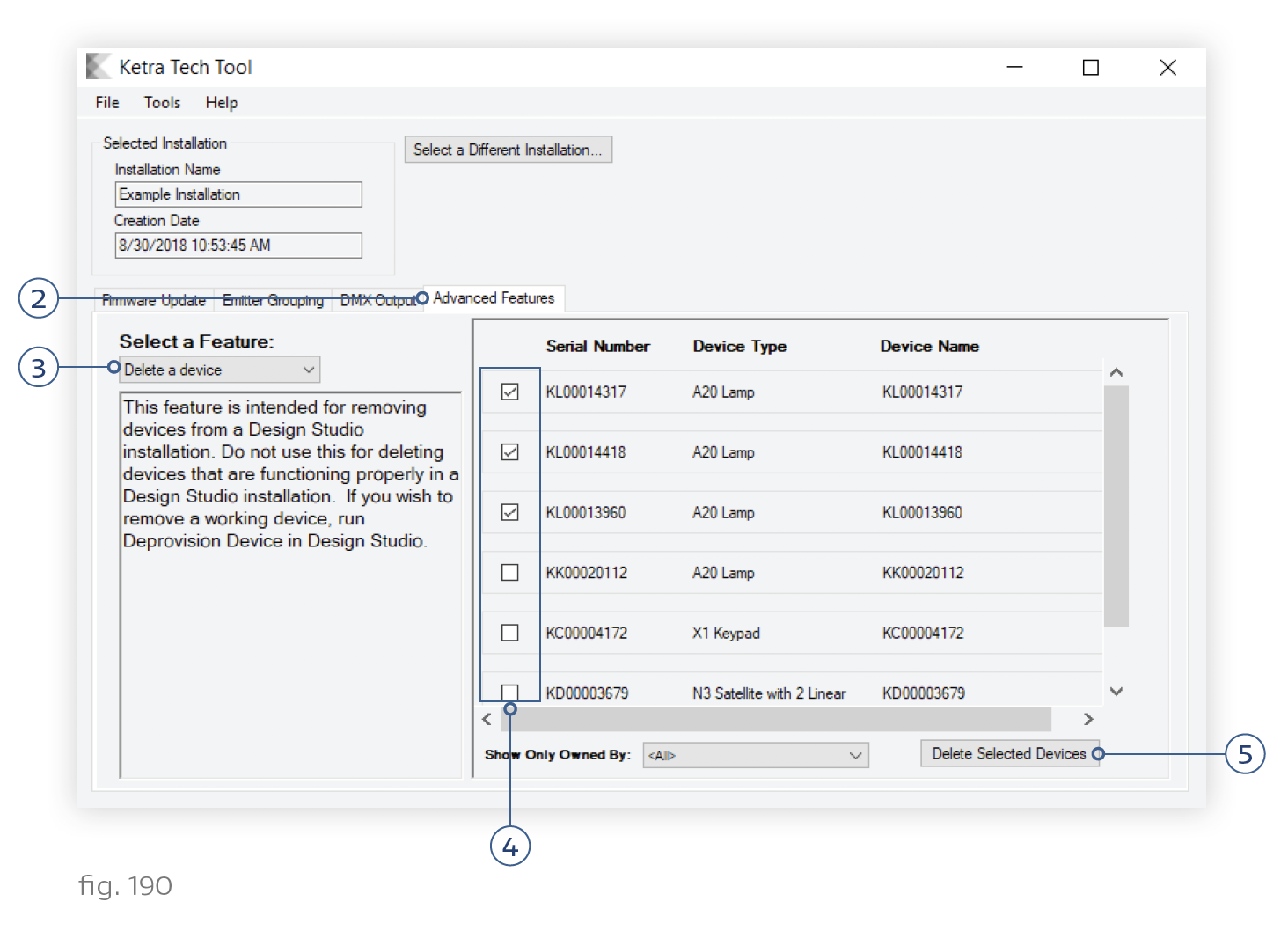Tech Tool’s Delete a Device feature can be used to remove malfunctioning devices from the installation file. There are two common applications for this feature:
- Design Studio won’t let you delete an installation because it can’t communicate with a missing or malfunctioning device.
A replacement device was provisioned to the installation on the Organization tab rather than using the Replace a Device feature (described in Replacing a Malfunctioning Device).
Note: Do not use this feature to a) replace a malfunctioning device or b) remove a functioning device from your installation. Instead, see Replacing a Malfunctioning Device, or Removing a Healthy Device (Deprovisioning).
To delete a device from your installation, follow these steps:
1. Open the installation in Tech Tool.
2. Go to the Advanced Features tab.
3. Make sure the Select a Feature dropdown says "Delete a device".
4. Check the device or devices’ boxes in the device list. For convenience, you can also filter by hub.
5. Click Delete Selected Devices. It is not necessary to turn the device on prior to using this feature.