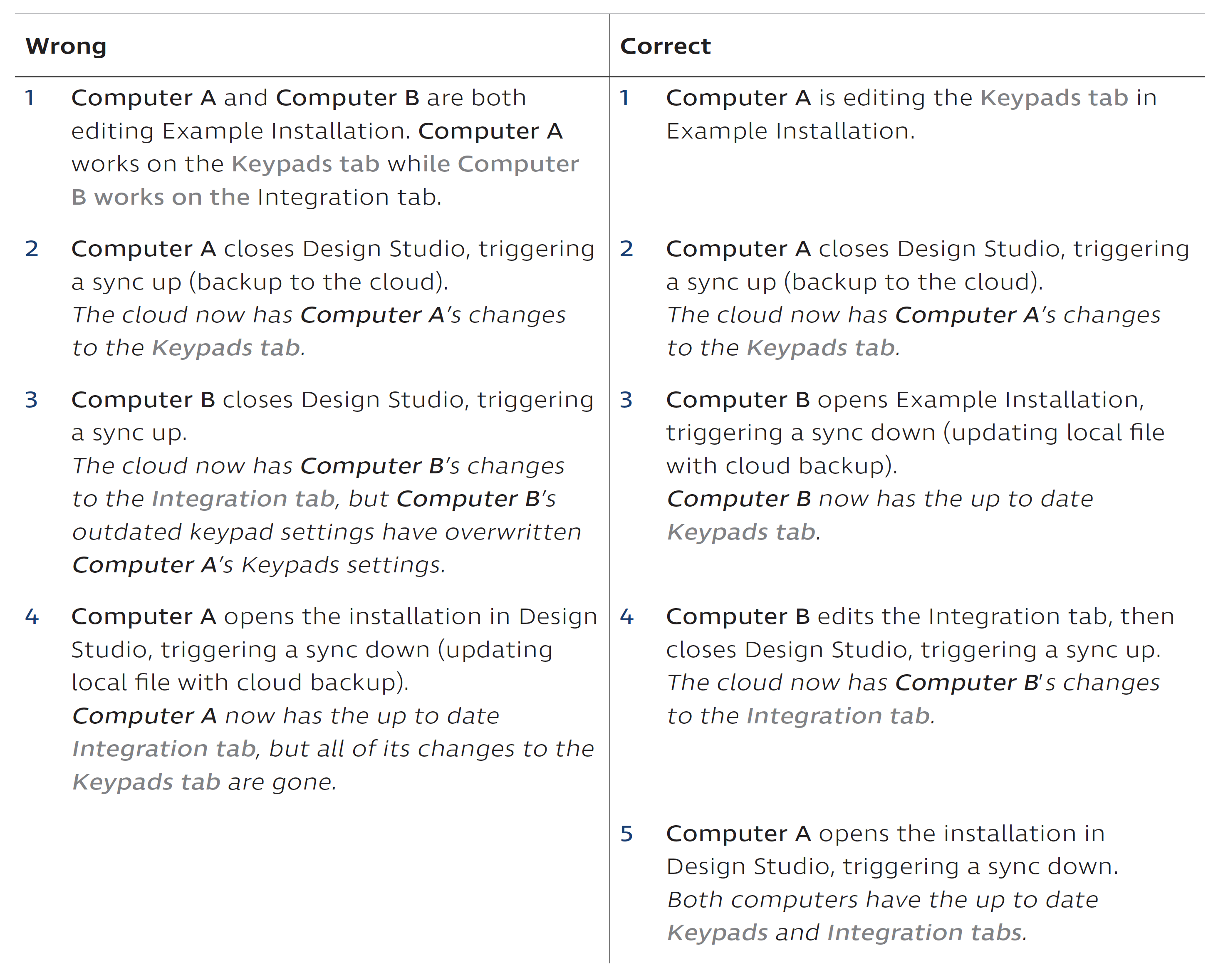Ideally, each installation’s cloud backup is 100% up to date. However, if the backup is out of date because a computer has made changes but not synced, another computer might pull the outdated copy of the installation. This can end up causing significant data loss. For an example of how this might happen, see the “Wrong” column of the table below.
To avoid that situation, follow the guidelines below.
- If possible, ensure that all computers editing the installation have Internet access. Syncing with the cloud backup requires Internet connection, so all computers editing an installation should have Internet access.
- During commissioning, sync regularly by closing out of the installation and reopening. This ensures that both the cloud backup and your local copy of the installation are up to date. To sync, confirm that you have Internet access and then follow these steps:
1. Close out of the installation. You can do this by returning to the Existing Installations list from the sidebar, or closing Design Studio. This triggers a sync up—i.e., it overwrites the cloud backup with your version of the installation.
2. Reopen the installation. This triggers a sync down—i.e., it overwrites your version of the installation with the cloud backup.
• Always sync from one computer before opening on another. Never have multiple computers edit an installation simultaneously. Ignoring this recommendation will almost certainly result in data loss. Changes made on one computer are not reflected on others in real time. That means that if multiple computers are editing an installation file simultaneously, their copies of the file conflict with one another. When each computer syncs up to the cloud backup, Ketra will only preserve whichever one synced up last. Example: