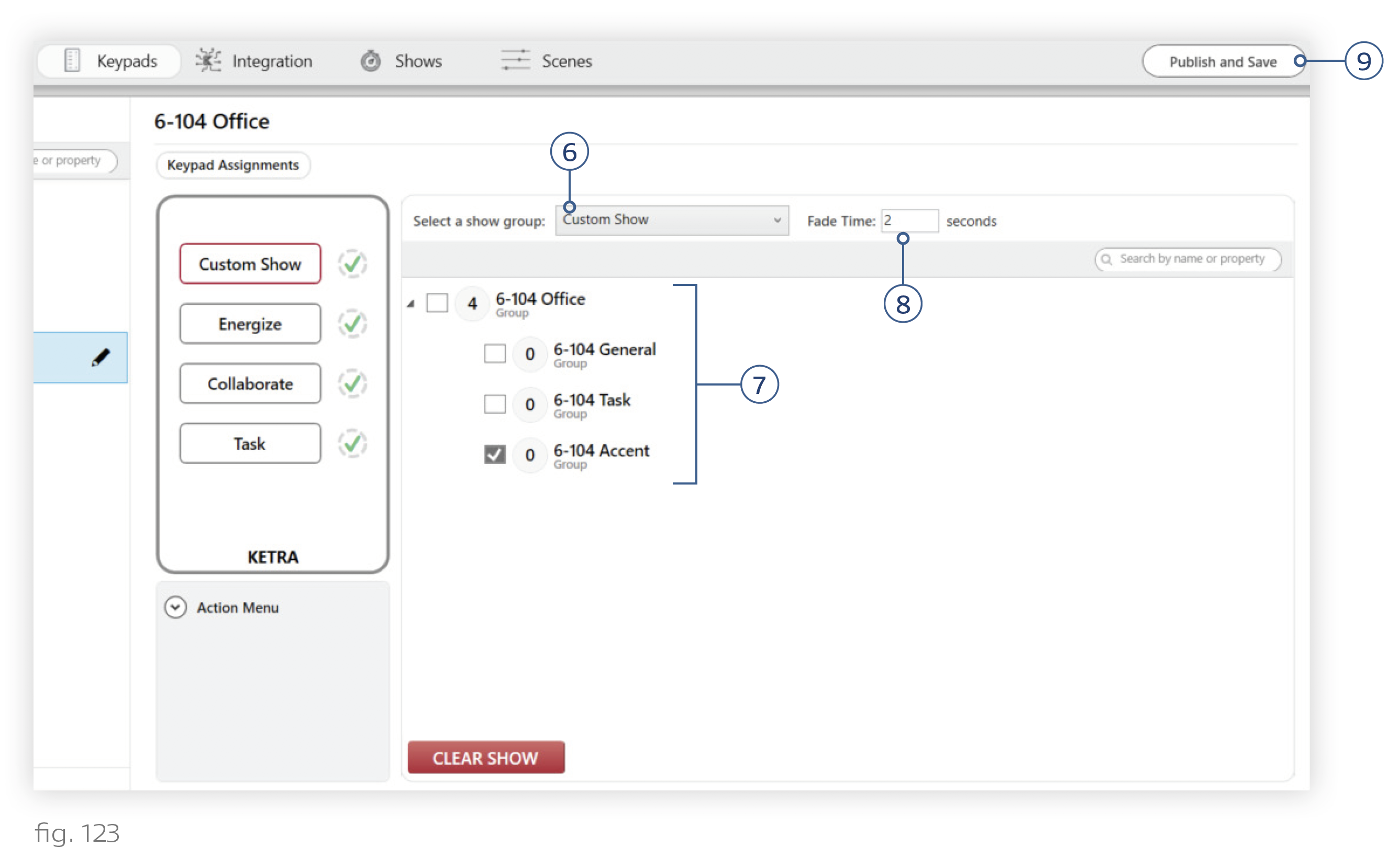Note: Shows can be assigned to an input (e.g., a keypad button) or set to run automatically. For more information on setting shows to run automatically, see Enabling a Show to Run Automatically.
To assign a show to one of your keypad buttons, follow these instructions:
1. Go to Device Control > Shows.
2. Make sure that the show has been created and assigned to a show group. To assign a show group, set the Control dropdown to "Trigger with Show Group" and pick a “show group” (i.e., category) for your show.
You can add a new show group by clicking the Add Group button. To rename the show group, go to Shows > Settings > Show Groups.

3. Return to Device Control > Keypads.
4. Select a keypad in the My Keypads panel on the left, then pick the button to program. If the button has default content, click Clear Scene or Clear Show.
5. Select "Assign a Show" in the Content Type dropdown, then click Next.
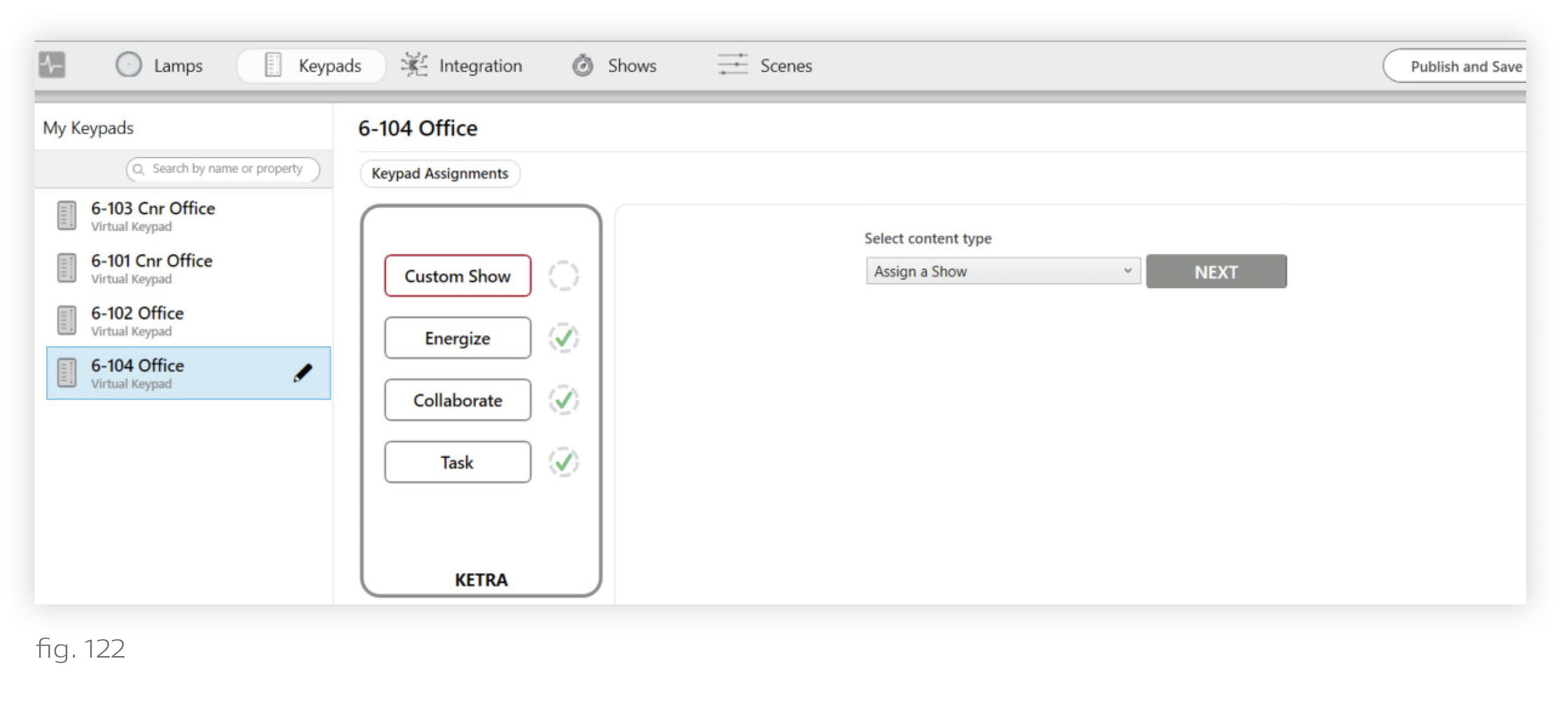
6. Select a show group ID to assign.
7. Optional: Use the checkboxes to set which groups can be controlled by the button. If a group does not have a checkmark, the keypad will not send it any show commands, including activation, deactivation, and dimming. Effectively, the group is excluded from the show.
Note: To enable discrete zone control on a keypad, use these checkboxes. For example, to ensure that a show only affects the "Accent" group, check only the box for Accent.
8. Optional: Use the "Fade Time" text field to adjust the time it takes to fade between scenes in the show.
9. Publish your settings. This saves your configurations to your keypad. Click Publish and Save in the top-right corner of the screen. For more information on publishing, see Publishing.